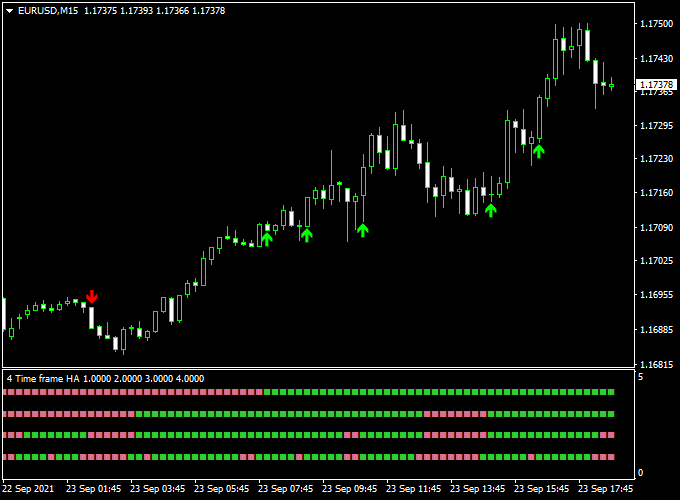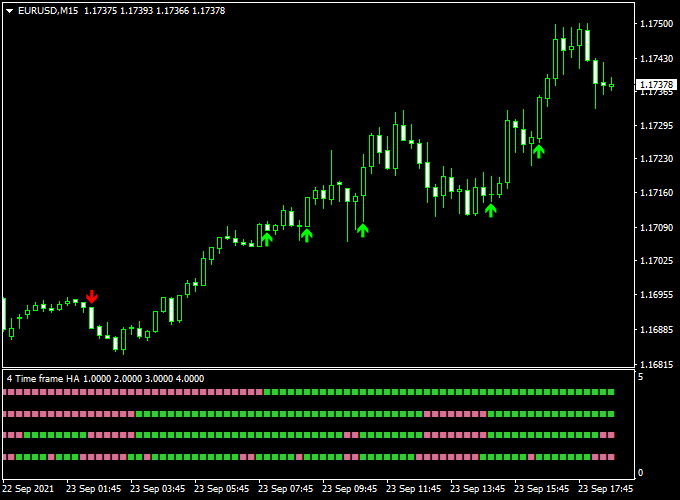The 4 Time Frames Heiken Ashi Forex indicator is a solid buy & sell technical tool that works very well in trending markets.
The indicator pops up below the main trading chart in the form of 4 colored bars (pink and green).
Free Download
Download the “4-time-frame-heiken-ashi.mq4” indicator for MT4
Indicator Example Chart (EUR/USD M15)
How to trade with it?
Open a buy trade as soon as the green colored Heiken Ashi signal arrow appears on the activity chart.
Open a sell trade as soon as the red colored Heiken Ashi signal arrow appears on the activity chart.
Exit the trade when an opposite trading (buy to sell or sell to buy) signal occurs on the chart or close the trade for a risk to reward ratio of at least 1.5.
Feel free to use your own favorite trading method to open and close trades with the 4 Time Frames Heiken Ashi Forex indicator.
Indicator Specifications
Trading Platform: Developed for Metatrader 4 (MT4)
Currency pairs: Works for any pair
Time frames: Works for any time frame
Input Parameters: Time frame 1, time frame 2, time frame 3, time frame 4, MA method 1, period, method 2, MA period 2, alerts, color settings & style
Indicator type: Heiken Ashi
Repaint? Does not repaint the 4 time frames Heiken Ashi colored bars histogram.
Download Now
Download the “4-time-frame-heiken-ashi.mq4” indicator for Metatrader 4
Installation:
Open the Metatrader 4 platform
From the top menu, click on “File”
Then click on “Open Data Folder”
Then double click with your mouse button on “MQL4”
Now double click on “Indicators”
Paste the 4-time-frame-heiken-ashi.mq4 indicator in the Indicators folder.
Finally restart the MT4 platform and attach the indicator to any chart.
How to remove the indicator?
Click with your right mouse button in the chart with the indicator attached onto it.
Select “Indicator List” from the drop down menu.
Select the indicator and press delete.
How to edit the indicator’s inputs and parameters?
Right click with your mouse button in the chart with the indicator attached onto it.
From the drop down menu, click on indicators list.
Select the indicator from the list and press edit.
Now you can edit the indicator.
Finally, press the OK button to save the updated configuration.