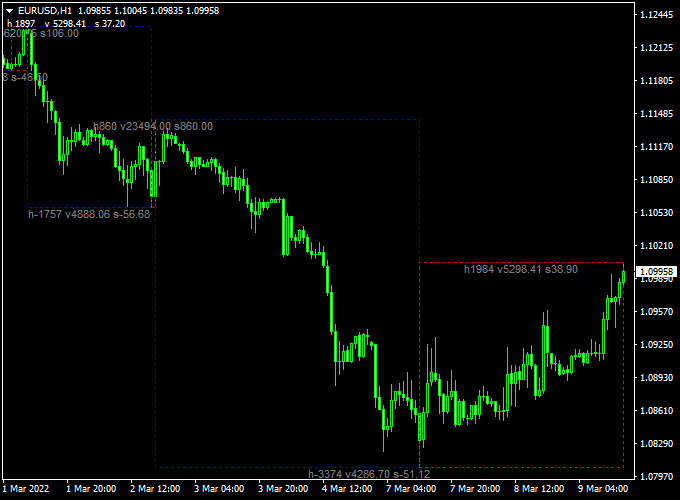The Velocity Waves Forex indicator (mt4) analyzes price action and transforms the chart into a velocity waves trend indicator.
The indicator can be used for both trade entries and exits, or it can act as an additional trend confirmation filter.
A blue rectangle indicates bearish price action, while the red rectangle indicates bullish price action.
In essence, it shows you the overall trend direction.
Feel free to play with the indicator’s default settings and different parameters.
Free Download
Download the “VelocityWaves.mq4” indicator for MT4
Indicator Chart (EUR/USD H1)
The example chart below shows the Velocity Waves Forex indicator in action on the MT4 trading platform.
Trading Tips:
Velocity Waves can be combined with a buy & sell signal indicator for exact trade entry.
As always, trade in agreement with the overall trend and practice on a demo account first until you fully understand this indicator.
Please note that even the best trading indicator cannot yield a 100% win rate over long periods.
Indicator Specifications & Inputs:
Trading Platform: Developed for Metatrader 4 (MT4)
Trading Instruments: Any
Time frames: Works for any time frame
Trade Style: Works for scalping, day trading and swing trading
Input Parameters: Variable (inputs tab), color settings & style
Indicator type: Overall trend detection
Does the indicator repaint? No.
Velocity Waves + Hull Moving Average Signal Arrows MT4 Day Trading Strategy
This Forex day trading strategy combines the Velocity Waves Forex Indicator for MT4 with the Hull Moving Average Signal Arrows Indicator for MT4.
It is designed for intraday trading on M15 and M30 charts, providing traders with a clear view of market trends and precise entry signals.
The Velocity Waves indicator transforms the chart into trend zones using blue and red boxes, while the Hull MA arrows pinpoint short-term buy and sell opportunities in the direction of the trend.
How This Strategy Works
The Velocity Waves indicator analyzes price action and highlights the overall trend: red boxes indicate an uptrend and blue boxes indicate a downtrend.
The Hull MA arrows generate buy (blue) and sell (magenta) signals within those trend zones.
Trades are taken only when both indicators align, increasing the probability of successful intraday moves while filtering out counter-trend signals.
Buy Entry Rules
- Wait for a red Velocity Waves box, indicating an overall uptrend.
- Confirm that a blue Hull MA arrow appears within the red box.
- Enter a buy trade at the close of the candle that generated the blue arrow.
- Set a stop loss below the most recent swing low.
- Take profit at 20–40 pips or exit when a blue Velocity Waves box appears or the Hull MA shows a magenta arrow.
Sell Entry Rules
- Wait for a blue Velocity Waves box, indicating an overall downtrend.
- Confirm that a magenta Hull MA arrow appears within the blue box.
- Enter a sell trade at the close of the candle that generated the magenta arrow.
- Set a stop loss above the most recent swing high.
- Take profit at 20–40 pips or exit when a red Velocity Waves box appears or the Hull MA shows a blue arrow.
Advantages
- Provides clear trend visualization to reduce trading against the market.
- Combining trend boxes with arrow signals improves entry accuracy.
- Works well on multiple major and liquid currency pairs.
- Short-term trades reduce exposure to overnight risk.
- Easy to follow visually for intraday traders.
Drawbacks
- Profit targets are relatively small, requiring multiple trades to accumulate significant gains.
- May lag slightly during extremely fast-moving trends, causing late entries.
Case Study 1 – EUR/USD M15 Chart
During the London session, EUR/USD displayed a red Velocity Waves box at 1.1010, indicating an uptrend.
A blue Hull MA arrow appeared at 1.1012.
A buy trade was entered at 1.1013 with a stop loss at 1.1000 and a take profit at 1.1040.
Price reached the target within the session for +27 pips.
Case Study 2 – GBP/JPY M30 Chart
On GBP/JPY, a blue Velocity Waves box appeared at 186.50, indicating a downtrend.
A magenta Hull MA arrow signaled a sell at 186.48.
The trade was executed with a stop loss at 186.70 and a take profit at 186.10.
Price reached the target in 50 minutes, capturing +38 pips.
Strategy Tips
- Focus on major and liquid pairs like EUR/USD, GBP/USD, and USD/JPY for tighter spreads and reliable signals.
- Adjust stop-loss distance based on the volatility of the pair to avoid early stop-outs.
- Consider exiting early if a new trend box appears against your position, even if the take profit has not been reached.
- Use a proper risk management plan and limit the number of trades to avoid overtrading in fast-moving markets.
- Keep a trading journal to track outcomes, refine your strategy, and improve performance over time.
This strategy blends trend analysis from Velocity Waves with precise entry signals from Hull MA arrows, providing disciplined, actionable day trading setups on MT4.
With careful monitoring and risk management, traders can capture multiple intraday moves efficiently.