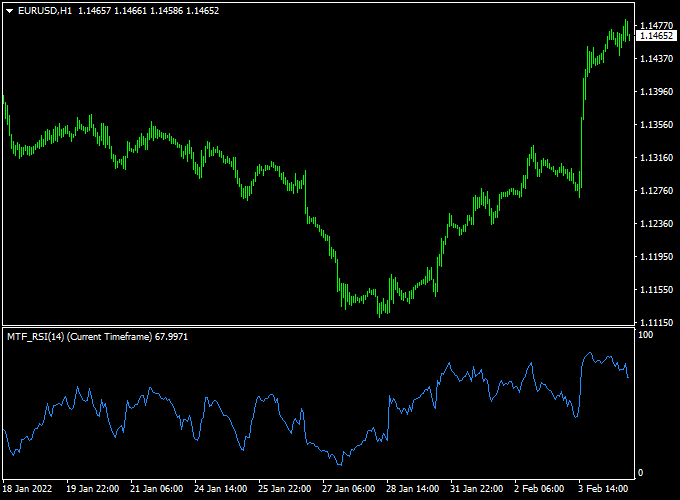The Advanced RSI MTF indicator for Metatrader 4 draws overbought & oversold RSI market levels on all your favorite time frames and currency pairs.
MTF stands for multiple time frame.
For example, you can add the RSI chart generated by the 1-hour time frame to the 5-minute chart.
Simply edit the indicator’s inputs to switch the time frame you want to see.
Buy & sell trade idea:
- Open a buy trade when the indicator reading is 0 (oversold) and the market is trending up.
- Open a sell trade when the indicator reading is 100 (overbought) and the market is trending down.
The indicator works equally well on all assets (Forex, CFD stocks, Indices, Cryptocurrencies, Commodities,..) and shows promising results if used correctly.
Free Download:
Download the “rsi_mtf.mq4” indicator for MT4
Indicator Example Chart (EUR/USD H1)
The picture below shows the Advanced RSI MTF mt4 indicator in action on the trading platform.
Trading Tips:
Utilize your own favorite trade entry, stop loss and take profit method when trading with the Advanced RSI MTF Forex indicator.
As always, trade in agreement with the overall trend and practice on a demo account first until you fully understand this indicator.
Indicator Specifications & Inputs:
Trading Platform: Developed for Metatrader 4 (MT4)
Currency pairs: Works for any pair
Time frames: Works for any time frame
Input Parameters: Variable (inputs tab), color settings & style
Indicator type: RSI
Repaint? No.
Download Now:
Download the “rsi_mtf.mq4” indicator for Metatrader 4
Installation:
Open the Metatrader 4 platform
From the top menu, click on “File”
Then click on “Open Data Folder”
Then double click with your mouse button on “MQL4”
Now double click on “Indicators”
Paste the rsi_mtf.mq4 indicator in the Indicators folder.
Finally restart the MT4 platform and attach the indicator to any chart.
How to remove the indicator?
Click with your right mouse button in the chart with the indicator attached onto it.
Select “Indicator List” from the drop down menu.
Select the indicator and press delete.
How to edit the indicator’s inputs and parameters?
Right click with your mouse button in the chart with the indicator attached onto it.
From the drop down menu, click on indicators list.
Select the indicator from the list and press edit.
Now you can edit the indicator.
Finally, press the OK button to save the updated configuration.