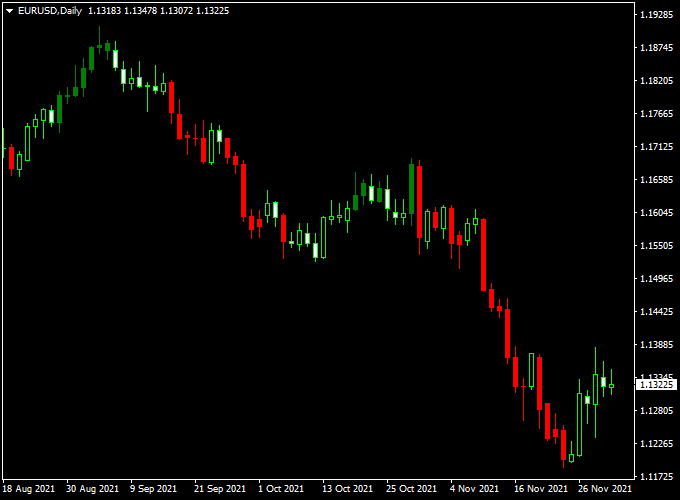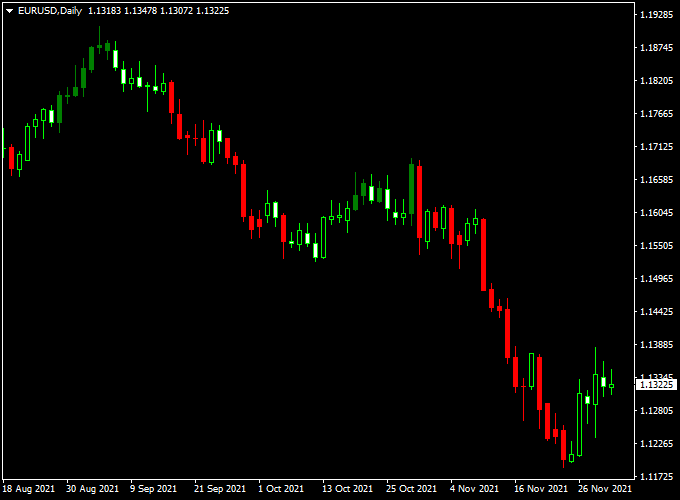About the Indicator
CCI Custom Candles indicator (MT4 version) provides buy & sell signal candlesticks based on the traditional CCI technical indicator.
A green colored candlestick is bullish, while a red colored candlestick is bearish.
The indicator works well for rapid trade entry and exit, great for scalpers and day traders alike!
The indicator can be mixed together with your favorite trading strategy for improved performance.
Tip: For scalping and day trading, the indicator tends to work the best during the London and American trading sessions.
Free Download
Download the “cci-custom-candles-indicator.mq4” indicator for MT4
Benefits of Using CCI Custom Candles
- Makes CCI interpretation visual and immediate
- Reduces reliance on separate oscillator windows
- Helps spot momentum shifts faster
- Great for both trend-following and reversal tactics
Indicator Example Chart (EUR/USD Daily)
The example chart below displays the CCI Custom Candles MT4 indicator in action on the trading chart.
How To Trade Using This Indicator
Buy Setup
- CCI Candles turn green
- Enter long at the close of the first strong green candle
- Stop loss below the recent swing low or candle low
- Take profit at 1.5–2× risk
Sell Setup
- CCI Candles turn red
- Enter short at the close of the first strong red candle
- Stop loss above the recent swing high or candle high
- Take profit at 1.5–2× risk
Pros
- Instant CCI interpretation without a separate panel
- Intuitive and beginner-friendly
Cons
- May lag slightly at rapid reversals
- Requires confirmation during flat market conditions
Download Now
Download the “cci-custom-candles-indicator.mq4” indicator for Metatrader 4
Strategy: CCI Custom Candles + Advanced IRSI Histogram
This strategy combines the CCI Custom Candles Indicator with the Advanced IRSI Histogram Forex MT4 Indicator.
The IRSI Histogram helps confirm momentum and filter false moves by highlighting shifts in momentum strength, while the custom candles indicate directional bias and over/under movement zones.
Buy Rules:
- CCI custom candles turn green
- Advanced IRSI Histogram bars turn blue
- Enter on the close of the confirmation candle above the candle high
- Stop loss set below the candle’s low or swing low
- Take profit at resistance, or 1.5–2× risk
Sell Rules:
- CCI custom candles turn red
- Advanced IRSI Histogram bars turn red
- Enter on confirmation candle close below candle low
- Stop loss above candle high or swing high
- Take profit at resistance, or 1.5–2× risk
EUR/GBP H1 Chart Analysis (Sample Period)
- Total Signals: 44 trades
- Winning Trades: 30 (68.2%)
- Average Win: +27 pips
- Average Loss: −14 pips
- Net Result: +702 pips over the test period
EUR/AUD M30 Chart Analysis (Sample Period)
- Total Signals: 52 trades
- Winning Trades: 34 (65.4%)
- Average Win: +22 pips
- Average Loss: −13 pips
- Net Result: +572 pips over the sample period
Advantages of This Strategy
- Visual and mechanical confirmation of momentum shifts
- More precise entries with dual confirmation
- Adaptable for both intraday and swing setups (M30–H1)
Drawbacks
- Requires the coordination of two indicators for signal validation
- May generate fewer trades in sideways markets
Strategy Conclusion and Tips
This strategy merges the visual strength of the CCI Custom Candles with momentum confirmation from the Advanced IRSI Histogram.
Together, they help you enter confirmed moves with strong momentum.
Trade during active market hours, manage risk carefully, and adjust your stop-loss thresholds based on pair volatility.
Avoid choppy and news-driven conditions for optimal performance.
Indicator Specifications
| Indicator | CCI Custom Candles |
|---|---|
| Platform | MetaTrader 4 |
| Timeframes | All (best on M30–H1) |
| Pairs | All forex pairs, indices, and crypto pairs |
| Inputs | CCI period, threshold levels, candle style settings, alerts |
FAQ Section
Is this indicator free?
Yes, the CCI Custom Candles indicator is free to download and use on MT4.
What does the Advanced IRSI Histogram show?
The Advanced IRSI Histogram displays RSI-derived momentum strength in histogram form, highlighting shifts and confirming trend direction.
Are these indicators repainting?
No, they both rely on closed-bar calculations and do not repaint.
Can I use them for crypto or gold?
Yes, both tools support all MT4 symbols, including crypto pairs, metals, and indices.
Final Words
The CCI Custom Candles Forex Indicator turns classic momentum readings into dynamic visual cues, while the Advanced IRSI Histogram Indicator provides concrete confirmation of momentum shifts.