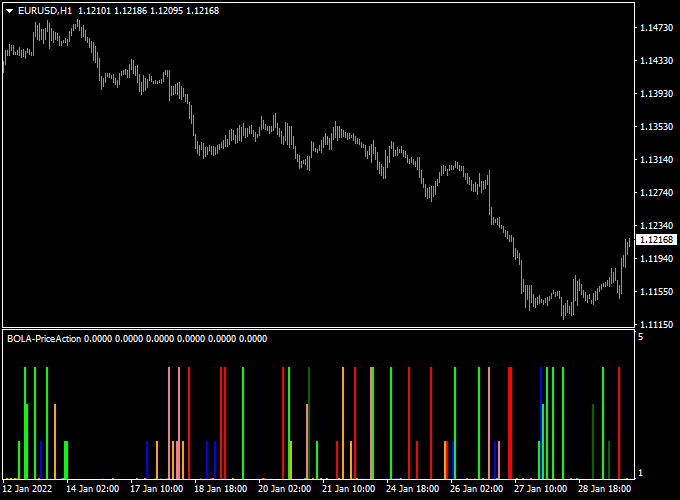The BOLA Price Action indicator for mt4 (Metatrader 4) works on pure price action and can be used for both trade entries and exits.
The indicator appears in a separate MT4 chart window as colored price action signal bars.
The indicator works equally well on all currency pairs (majors, minors and exotic) and shows promising results if used correctly.
Free Download:
Download the “Price action.mq4” indicator for MT4
Indicator Example Chart (EUR/USD H1)
The picture below shows the BOLA Price Action indicator in action on the trading chart.
After you downloaded and installed the indicator (mq4 or ex4 format) to the trading platform, it should look like the image as shown above.
Trading Tips:
Feel free to use your own favorite trade entry, stop loss and take profit method to trade with the BOLA Price Action Forex indicator.
As always, trade in agreement with the overall trend and practice on a demo account first until you fully understand this indicator.
Please note that even the best trading indicator cannot yield a 100% win rate over long periods.
Indicator Specifications & Inputs:
Trading Platform: Developed for Metatrader 4 (MT4)
Currency pairs: Works for any pair
Time frames: Works for any time frame
Indicator type: Trend analysis
Repaint? No.
Download Now:
Download the “Price action.mq4” indicator for Metatrader 4
How to install this indicator on Metatrader 4?
Open the Metatrader 4 platform
From the top menu, click on “File”
Then click on “Open Data Folder”
Then double click with your mouse button on “MQL4”
Now double click on “Indicators”
Paste the Price action.mq4 indicator in the Indicators folder.
Finally restart the MT4 platform and attach the indicator to any chart.
How to remove the indicator?
Click with your right mouse button in the chart with the indicator attached onto it.
Select “Indicator List” from the drop down menu.
Select the indicator and press delete.
How to edit the indicator’s inputs and parameters?
Right click with your mouse button in the chart with the indicator attached onto it.
From the drop down menu, click on indicators list.
Select the indicator from the list and press edit.
Now you can edit the indicator.
Finally, press the OK button to save the updated configuration.