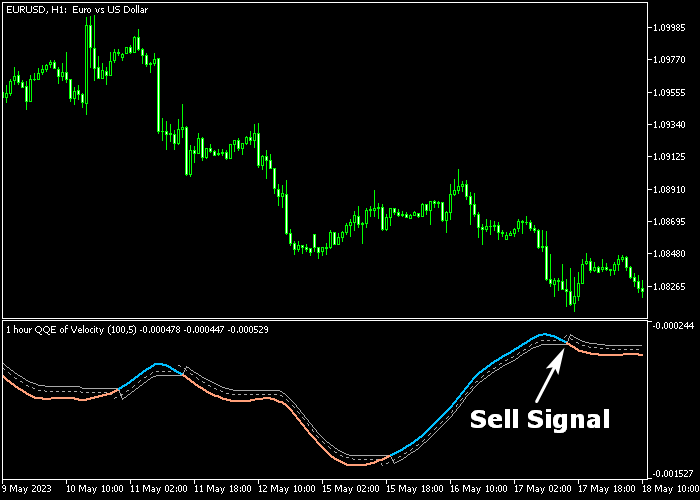The QQE of Velocity MTF Forex indicator for Metatrader 5 provides accurate buy & sell trading signals based on a mix of QQE + velocity.
The indicator is displayed in a bottom chart window as a colored alternating signal line.
Overall, the QQE of Velocity MTF indicator is a reliable trading tool that never repaints the colored signal line.
How to trade with this tool?
- The blue colored QQE of Velocity MTF line indicates a bullish market.
- The brown colored QQE of Velocity MTF line indicates a bearish market.
The following indicator inputs and parameters can be modified: velocity period, time frame, smoothing factor, fast period, slow period, price, and interpolate.
Make yourself familiar with this technical indicator and test it first on a demo account for an extended period.
It works for any currency pair (majors, minors, exotics) and time frame.
Download Indicator 🆓
QQE of velocity – mtf.mq5 Indicator (MT5)
Chart Example
The following chart shows what the QQE of Velocity MTF indicator looks like when applied to the MT5 chart.
How To Buy And Sell Currency Pairs With The QQE of Velocity MTF Forex Indicator?
Find a simple trading example below:
Buy Signal
- The appearance of the blue colored QQE Velocity line is your buy trade entry signal.
- Execute a buy trade and set a protective stop loss below short-term support.
- Take profit when the QQE Velocity MTF line reverts back to brown color (trend reversal).
Sell Signal
- The appearance of the brown colored QQE Velocity line is your sell trade entry signal.
- Execute a sell trade and set a protective stop loss above short-term resistance.
- Take profit when the QQE Velocity MTF line reverts back to blue color (trend reversal).
Download Now 🆓
QQE of velocity – mtf.mq5 Indicator (MT5)
Frequently Asked Questions
How Do I Install This Custom Indicator On Metatrader 5?
- Open the MT5 trading platform
- Click on the File menu button located at the top left part of the platform
- Click on Open Data Folder > MQL5 folder > Indicators
- Copy the QQE of velocity – mtf.mq5 indicator file in the Indicators folder
- Close and restart the trading platform
- You will find the indicator here (Navigator window > Indicators)
- Drag the indicator to the chart to get started with it!
How Do I Edit This Indicator?
- Click in the open chart with your right mouse button
- In the dropdown menu, click on Indicator List
- Select the indicator and click on properties
- Now you can edit the inputs, colors, levels, scale and visualization
- Finally click the OK button to save the new configuration