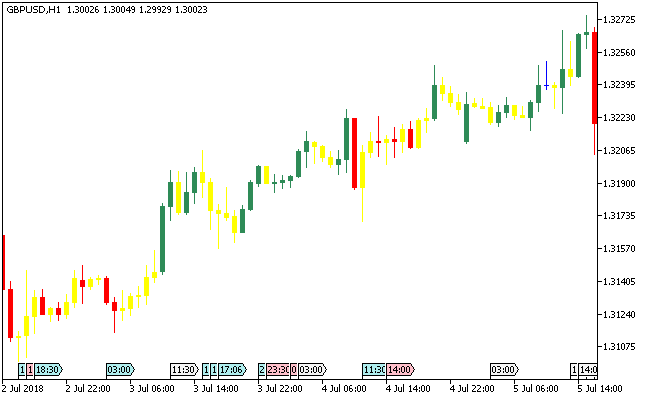The Simple Bars V2 Metatrader 5 Forex indicator was originally written in MQL4 and was first published in 2012.
The indicator paints the default bars on the MT5 in a manner that focuses on the lows and highs of the previous bars.
The SimpleBars_V2 Metatrader 5 forex indicator shows some candlesticks painted yellow, which depicts such price bars as being against the trend.
Interestingly, the SimpleBars_V2 MT5 forex indicator works magically for sharp movements within the activity chart.
There are essentially two important inputs parameters that are found on the SimpleBars_V2:
- Period – defines the period of calculation;
- UseClose – defines whether you want to use close or not (yes/no)
Free Download
Download the “simplebars_v2.ex5” MT5 indicator
Example Chart
The GBP/USD H1 chart below displays the simple bars v2 Metatrader 5 forex indicator in action
Basic Trading Signals
Buy Signal: Go long on the next price bar when the preceding candlestick of the forex pair closes green.
Sell Signal: Go short on the next price bar when the preceding candlestick of the forex pair closes red.
Exit buy trade: Close all buy orders if while a bullish trend is ongoing, the candlestick gets painted red by the simplebars_v2 MT5 indicator.
Exit sell trade: Close all sell orders if while a bearish trend is ongoing, the candlestick gets painted green by the simplebars_v2 MT5 indicator.
Tips: During a bullish or bearish trend, do not interrupt your orders when any candlestick gets painted yellow.
Download
Download the “simplebars_v2.ex5” Metatrader 5 indicator
MT5 Indicator Characteristics
Currency pairs: Any
Platform: Metatrader 5
Type: chart pattern indicator
Customization options: Variable (period, useclose), Colors, width & Style.
Time frames: 1-Minute, 5-Minutes, 15-Minutes, 30-Minutes, 1-Hour, 4-Hours, 1-Day, 1-Week, 1-Month
Type: trend
Installation
Copy and paste the simplebars_v2.ex5 indicator into the MQL5 indicators folder of the Metatrader 5 trading platform.
You can access this folder from the top menu as follows:
File > Open Data Folder > MQL5 > Indicators (paste here)