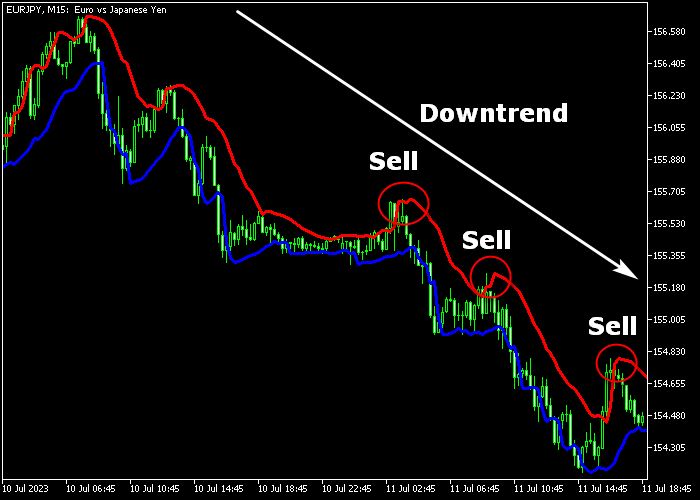The Thunderbolt signal indicator for Metatrader 5 creates a Forex trend channel empowering traders to execute multiple scalping trades on a daily basis.
This indicator is suitable for those seeking to make trades with a target range of 10-30 pips per trade.
To determine trend direction, the Thunderbolt indicator utilizes the following principles:
- An upward sloping Thunderbolt channel indicates a bullish market.
- A downward sloping Thunderbolt channel indicates a bearish market.
The indicator allows customization of the following parameters and settings: period, upper channel line color, and lower channel line color.
The Thunderbolt signal indicator can be used as a standalone trading tool for both buy and sell trades.
Make yourself familiar with this technical indicator and test it first on a demo account for an extended time.
This indicator supports all time frames and currency pairs.
Download Indicator 🆓
neoparabolic.mq5 Indicator (MT5)
Chart Example
The following chart shows how the Thunderbolt signal indicator looks like when applied to the MT5 chart.
How To Buy And Sell Currency Pairs With The Thunderbolt Signal Indicator?
Find a simple trading example below:
Buy Signal
- An upward sloping Thunderbolt channel creates buying opportunities.
- Wait for the candle to touch the lower blue channel line and open a buy market order.
- Set a stop loss slightly below short-term support.
- Exit the buy trade for 10-30 pips per trade, depending on your chosen time frame.
Sell Signal
- A downward sloping Thunderbolt channel creates selling opportunities.
- Wait for the candle to touch the upper red channel line and open a sell market order (see chart example above).
- Set a stop loss slightly above short-term resistance.
- Exit the sell trade for 10-30 pips per trade, depending on your chosen time frame.
Download Now 🆓
neoparabolic.mq5 Indicator (MT5)
Frequently Asked Questions
How Do I Install This Custom Indicator On Metatrader 5?
- Open the MT5 trading platform
- Click on the File menu button located at the top left part of the platform
- Click on Open Data Folder > MQL5 folder > Indicators
- Copy the neoparabolic.mq5 indicator file in the Indicators folder
- Close and restart the trading platform
- You will find the indicator here (Navigator window > Indicators)
- Drag the indicator to the chart to get started with it!
How Do I Edit This Indicator?
- Click in the open chart with your right mouse button
- In the dropdown menu, click on Indicator List
- Select the indicator and click on properties
- Now you can edit the inputs, colors, levels, scale and visualization
- Finally click the OK button to save the new configuration