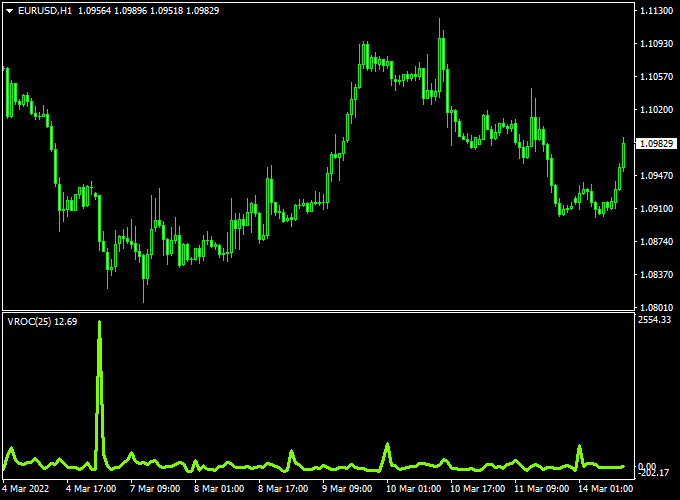The VROC (rate of change) Forex indicator for Metatrader 4 shows volume change acceleration in a bottom window.
The indicator appears as a green line that shows you how volume behaves for any currency pair.
VROC might give you an early idea when it’s time to enter and exit trades (based on rapid changes in market volume).
You can apply this indicator to any time frame.
Free Download:
Download the “VROC.mq4” indicator for MT4
Indicator Example Chart (EUR/USD H1)
The example chart below shows the VROC mq4 Forex indicator in action.
Trading Tips:
Combine VROC with additional indicators for precise trade entries and exits.
As always, trade in agreement with the overall trend and practice on a demo account first until you fully understand this indicator.
Please note that even the best trading indicator cannot yield a 100% win rate over long periods.
Indicator Specifications & Inputs:
Trading Platform: Developed for Metatrader 4 (MT4)
Trading Instruments: Any
Time frames: Works for any time frame
Trade Style: Works for scalping, day trading and swing trading
Input Parameters: Variable (inputs), color settings & style
Indicator type: Volume
Does the indicator repaint? No.
Download Now:
Download the “VROC.mq4” indicator for Metatrader 4
How to install the VROC indicator in Metatrader 4?
Open the Metatrader 4 platform
From the top menu, click on “File”
Then click on “Open Data Folder”
Then double click with your mouse button on “MQL4”
Now double click on “Indicators”
Paste the indicator in the Indicators folder.
Finally restart the trading platform and attach the indicator to any chart.
How to remove the indicator?
Right click with your mouse on the chart that you have the indicator attached to.
Select “Indicator List” from the drop down menu.
Select the indicator and press delete.
How to edit the indicator’s inputs and parameters?
Right click with your mouse on the chart that you have the indicator attached to.
From the drop down menu, click on indicators list.
Select the indicator from the list and press edit.
Now you can edit the indicator.
Finally, press the OK button to save the updated configuration.