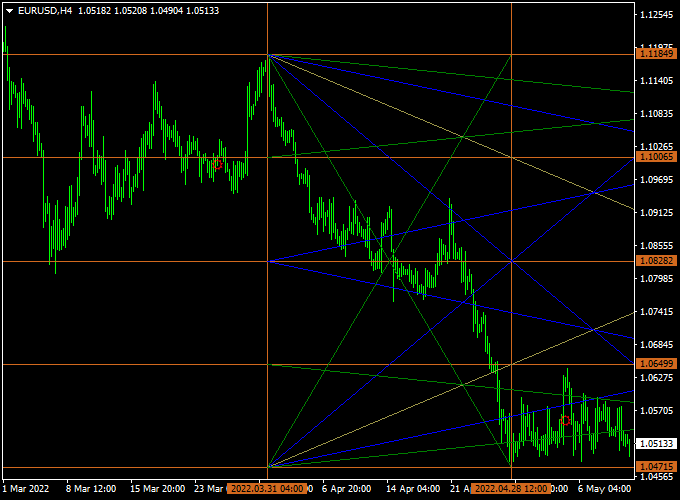The WD Gann Box indicator for MT4 transforms price data into Gann-based trend lines that can be used in multiple ways.
WD Gann trend lines identify support and resistance levels that might help you in taking informed buy & sell trades.
They can also be used for stop-loss and take-profit purposes.
The WD Gann Box indicator is very reliable, lightweight, and will not slow down your trading platform.
Key Points
- Identifies support & resistance
- Draws Gann-based trend lines
- Works on any time frame
- Non-repaint technical indicator
- Well worth adding to your indicator collection
This indicator can work together with any existing trading strategy or system for stop loss and take profit placement. See a trading strategy below.
Free Download
Download the “wd-gann-box-indicator.ex4” MT4 indicator
Indicator Chart
The EUR/USD 4-hour chart below shows the WD Gann Box Forex indicator in action.
Basic Trading Signals From WD Gann
Signals from the WD Gann Box Forex indicator for Metatrader 4 are easy to interpret and go as follows:
BUY:
- A new buy signal is given when the price breaks above the Gann resistance trend line and the overall trend is up.
- Place a stop loss below support.
- Exit the buy trade for a predetermined profit target or wait for a sell signal.
SELL:
- A new sell signal is given when the price breaks below the Gann support trend line and the overall trend is down.
- Place a stop loss above resistance.
- Exit the sell trade for a predetermined profit target or wait for a buy signal.
Download Now
Download the “wd-gann-box-indicator.ex4” MT4 indicator
WD Gann Box + Zero Lag MACD Swing Strategy
This strategy merges classic Gann time and price forecasting with modern momentum filtering.
The WD Gann Box Indicator identifies critical reversal zones based on time and price cycles, while the Zero Lag MACD confirms real momentum direction without lag.
Strategy Overview
- WD Gann Box marks forecasted price/time zones that often lead to significant market reversals or accelerations.
- Zero Lag MACD eliminates delay in momentum signals, making it ideal for faster confirmation of trend direction within or near Gann zones.
Recommended Setup
- Timeframes: H1, H4, Daily
- Pairs: EUR/USD, GBP/JPY, Gold, NASDAQ (if using synthetic indices)
Buy Setup
- Wait for the price to enter a support zone or cycle bottom identified by the Gann Box.
- Check that the Zero Lag MACD has a bullish crossover (MACD line crossing signal line upwards).
- Enter a buy trade at candle close when both conditions align.
- Place a stop loss just below the Gann Box support level or recent low.
- Take profit at the next Gann level or using a 2:1 reward-to-risk ratio.
Sell Setup
- Wait for price to enter a resistance zone or time/price top within the Gann Box.
- Look for a bearish crossover on the Zero Lag MACD.
- Sell at candle close once both tools confirm a reversal.
- Stop loss should be set above the Gann Box resistance or recent high.
- Target the next lower Gann level or exit based on risk management goals.
Strategy Tips
- This method works best when Gann zones align with previous market structure (support/resistance).
- Avoid entering mid-cycle—only trade from Gann zone edges for optimal risk-to-reward setups.
- The Zero Lag MACD is especially effective for confirming false breakouts inside Gann zones.
Customizable Parameters & Settings
Time frame, background, line style, width
More Info About This Tool
Currency Pairs: works on any currency pair
Trading Platform: developed for Metatrader 4 (MT4)
Time Frames: any
Indicator Type: trend lines
Final Thoughts
The WD Gann Box Forex Indicator for MetaTrader 4 is a powerful tool that combines classic Gann time and price forecasting with modern momentum filtering.
By identifying critical reversal zones based on time and price cycles, it helps traders spot potential market turning points.
When used in conjunction with the Zero Lag MACD, it offers a comprehensive approach to trend analysis, confirming momentum direction without lag.
This synergy enhances the accuracy of trade entries and exits, making it a valuable addition to any trading strategy.
The indicator’s versatility across various timeframes and currency pairs further increases its utility.