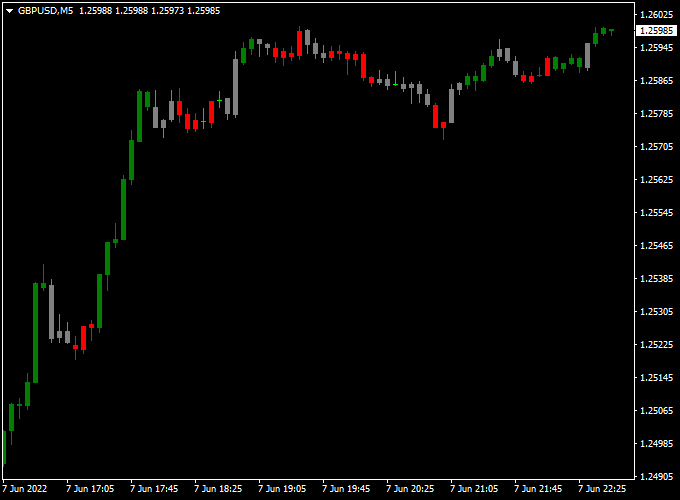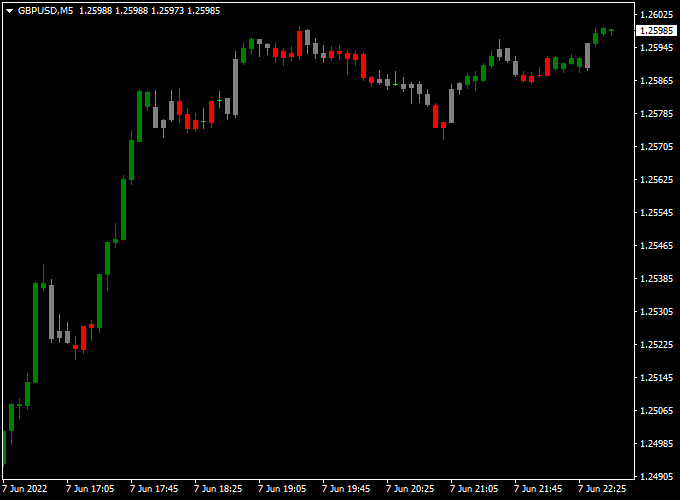The Zone Trade 2.4 Forex indicator for Metatrader 4 is a candlestick-based scalping tool that delivers solid buy & sell signals.
The indicator generates green, red, and gray colored candlesticks on the main chart window.
The green colored candlesticks indicate bullish market sentiment, while red candlesticks indicate bearish market sentiment.
Key Features
- Buy & sell Forex scalper
- Works for any currency pair
- Works on all time frames
- Well worth adding to your indicator collection
This indicator can work together with any existing trading strategy or system as a short-term trend confirmation tool.
Free Download
Download the “ZoneTrade_2.4.mq4” MT4 indicator
Indicator Example Chart
The GBP/USD 5-minute chart below shows the Zone Trade Forex scalper indicator in action.
Basic Trading Signals
BUY:
- A buy signal is given when the first green candlestick is printed on the chart.
- Set stop loss below short-term support.
- Exit the buy trade for a predetermined profit target or use a risk-to-reward ratio of 1.5 or better.
SELL:
- A sell signal is given when the first red candlestick is printed on the chart.
- Set stop loss above short-term resistance.
- Exit the short trade for a predetermined profit target or use a risk-to-reward ratio of 1.5 or better.
Download Now
Download the “ZoneTrade_2.4.mq4” MT4 indicator
Zone Trade Forex Scalper with RSI Indicator MT4 Strategy
This strategy uses the Zone Trade Forex Scalper Indicator to identify potential entry zones combined with the Relative Strength Index (RSI) to confirm momentum and avoid false signals.
It works well on lower timeframes such as 5-minute or 15-minute charts.
Chart Setup
- Timeframe: 5-minute or 15-minute charts
- Indicators: Zone Trade Forex Scalper Indicator, RSI (period 14)
- Currency Pairs: Major pairs like EUR/USD, GBP/USD, USD/JPY
Entry Rules
- Buy Signal: When the Zone Trade indicator marks a bullish zone (e.g., a highlighted buy area or green zone), check the RSI. Enter a long trade only if RSI is above 50, confirming upward momentum.
- Sell Signal: When the Zone Trade indicator marks a bearish zone (e.g., a red or sell zone), enter a short trade only if RSI is below 50, confirming downward momentum.
Exit Rules
- Stop-Loss: Place a stop-loss just outside the opposite zone boundary to minimize risk.
- Take-Profit: Target the next significant support/resistance level or a fixed pip amount, depending on the currency pair’s volatility.
- Additional Exit: Consider closing the trade if RSI crosses back over 50 in the opposite direction before reaching the take-profit.
Strategy Example
On a 5-minute EUR/USD chart, if the Zone Trade indicator signals a bullish zone and RSI is at 55, this confirms a strong momentum to enter a buy trade.
Place your stop-loss below the bearish zone boundary and aim for the nearest resistance level as your take-profit.
Additional Tips
- Use this strategy during active market hours to benefit from better liquidity and volatility.
- Always confirm with volume or price action to filter out weak zone signals.
- Backtest this combined method on historical data to understand its behavior in different market conditions.
This approach leverages the strengths of the Zone Trade Forex Scalper Indicator for zone identification with the RSI for momentum validation, helping traders enter higher-probability trades.
Adjustable Indicator Parameters & Settings
Body width, shadow width, colors, and style
More Technical Info About This Tool
Currency Pairs: works on any currency pair
Trading Platform: developed for Metatrader 4 (MT4)
Time Frames: any
Indicator Type: candlestick
Final Thoughts
The Zoomer PRO Forex Indicator for MT4 is a user-friendly dashboard tool designed to simplify multi-timeframe trend analysis.
By providing clear buy and sell signals based on the best trends found across multiple timeframes, it offers traders a straightforward approach to identifying potential trade opportunities.
The indicator’s multi-timeframe analysis ensures that signals are aligned with the broader market trend, enhancing the probability of successful trades.
Its versatility allows it to be used across various timeframes and currency pairs, making it adaptable to different trading strategies.