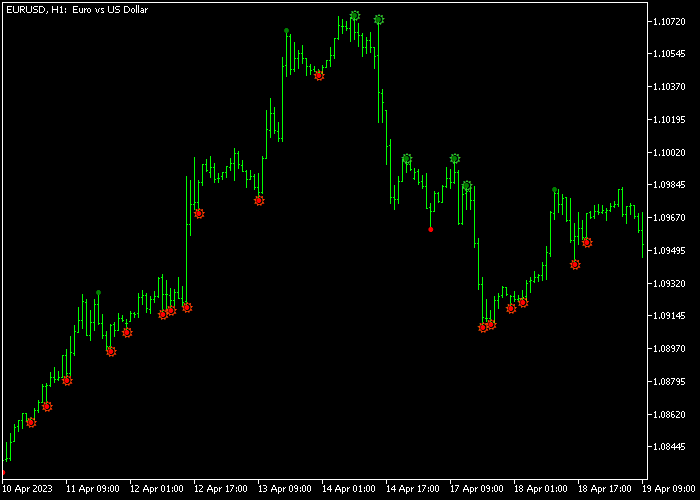The Double Top & Bottom indicator for Metatrader 5 can be used to pinpoint exact trade entries in trending markets.
It can be used as a classic “buy on dips” and “sell on rallies” technical indicator.
How to use it properly?
- In an uptrend, pay attention to the red circled signals.
- In a downtrend, pay attention to the green circled signals.
The indicator works for any trading instrument (Forex, Stocks, Indices, Metals, etc.) that can be loaded into the Metatrader 5 platform.
The following indicator inputs and parameters can be adjusted: minimum height/depth, maximum distance between twin tops, and maximum number of bars after the top.
First, familiarize yourself with this technical indicator and test it on a demo account.
It supports all time frames and Forex pairs.
Download Indicator 🆓
Double_Top.mq5 Indicator (MT5)
Chart Example
The following chart shows how the Double Top & Bottom indicator looks like when applied to the MT5 chart.
How To Buy And Sell Forex Pairs With The Double Top & Bottom Forex Indicator?
Find a simple trading example below:
Buy Signal
- A buy signal is given when the red colored circle appears on the chart and the overall trend is upward.
- Open a long transaction and set your stop loss below the previous swing low price.
- Close the buy trade at prior resistance levels or exit the trade for a fixed take profit target.
Sell Signal
- A sell signal is given when the green colored circle appears on the chart and the overall trend is downward.
- Open a short transaction and set your stop loss above the previous swing high price.
- Close the sell trade at prior support levels or exit the trade for a fixed take profit target.
Download Now 🆓
Double_Top.mq5 Indicator (MT5)
Frequently Asked Questions
How Do I Install This Custom Indicator On Metatrader 5?
- Open the MT5 trading platform
- Click on the File menu button located at the top left part of the platform
- Click on Open Data Folder > MQL5 folder > Indicators
- Copy the Double_Top.mq5 indicator file in the Indicators folder
- Close and restart the trading platform
- You will find the indicator here (Navigator window > Indicators)
- Drag the indicator to the chart to get started with it!
How Do I Edit This Indicator?
- Click in the open chart with your right mouse button
- In the dropdown menu, click on Indicator List
- Select the indicator and click on properties
- Now you can edit the inputs, colors, levels, scale and visualization
- Finally click the OK button to save the new configuration