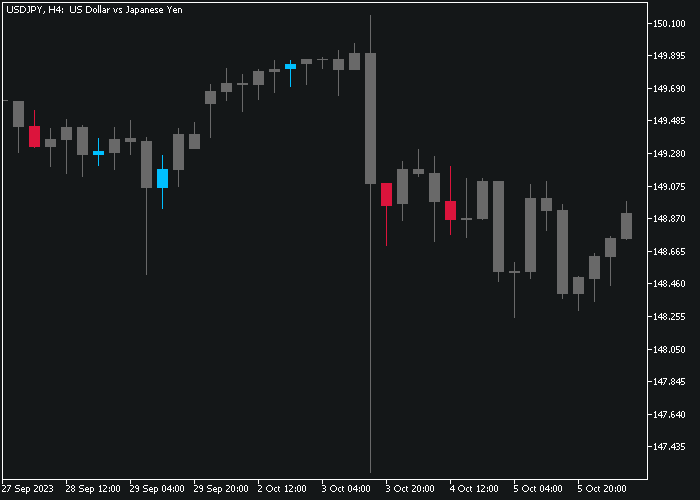The Trend Hunter Forex indicator for Metatrader 5 is a user-friendly technical tool designed for tracking market trends and generating clear buy and sell signals.
Buy signals are represented by blue arrows, while sell signals are indicated by magenta arrows, conveniently displayed on the price chart.
This indicator is most effective when utilized in markets with well-defined trends.
This indicator performs equally well across all timeframes and can be applied to a wide array of trading instruments.
Buy & sell signal explained:
- The blue-colored arrow generates a buying opportunity.
- The magenta-colored arrow generates a selling opportunity.
The indicator includes several inputs and parameters, such as colors and more.
Becoming familiar with the Trend Hunter indicator and thoroughly testing it on a demo account for an extended period is advisable.
Download Indicator
Gm TrendSignal.ex5 Indicator (MT5)
Trading Chart Example
The picture below illustrates what the Trend Hunter indicator looks like when applied to the MT5 chart.
How To Buy And Sell With The Trend Hunter Indicator?
Find a simple trading strategy below:
Buy Signal
- A blue-colored Trend Hunter arrow generates a buy signal.
- Open a buy trade and place a stop loss below the most recent swing low price.
- Await a magenta-colored arrow to close the buy trade.
- Optionally, exit the buy trade for a fixed take profit target.
Sell Signal
- A magenta-colored Trend Hunter arrow generates a sell signal.
- Open a sell trade and place a stop loss above the most recent swing high price.
- Await a blue-colored arrow to close the sell trade.
- Optionally, exit the sell trade for a fixed take profit target.
Download Now
Gm TrendSignal.ex5 Indicator (MT5)
High-Probability Reversal Strategy Using Trend Hunter and Double Tops & Bottoms
The Trend Hunter Forex Indicator provides trend confirmation, but when combined with the Double Tops and Bottoms Indicator for MT5, it becomes a powerful reversal-trading system.
This strategy is designed to catch early market turning points with trend confirmation, allowing you to enter with confidence before a major shift occurs.
Best Timeframes
This strategy is most effective on M30, H1, and H4 charts. It’s also useful for swing trading on higher timeframes like D1.
Strategy Components
- Double Tops and Bottoms Indicator: Automatically detects classic reversal chart patterns—double tops (sell signals) and double bottoms (buy signals).
- Trend Hunter Indicator: Confirms whether the price momentum is shifting in the direction of the reversal, using a color-coded trend line.
Buy Entry Setup
- Wait for the Double Bottom pattern to appear, as detected by the Double Tops & Bottoms Indicator.
- Confirm that the Trend Hunter line turns blue, signaling bullish momentum.
- Enter a buy trade on the next candle close after confirmation.
- Place your stop-loss just below the pattern’s lowest low.
- Set a target at the nearest resistance level or use a 1:2 risk-reward ratio. Optionally, trail the stop using the Trend Hunter line.
Sell Entry Setup
- Wait for the Double Top pattern to appear, as detected by the Double Tops & Bottoms Indicator.
- Confirm that the Trend Hunter line turns red, signaling bearish momentum.
- Enter a sell trade on the next candle close after confirmation.
- Place your stop-loss just above the pattern’s highest high.
- Set a target at the nearest support level or use a 1:2 risk-reward ratio. Trailing stop-losses are also effective using the Trend Hunter line.
Why This Strategy Works
The Double Tops and Bottoms Indicator pinpoints potential reversal zones, while the Trend Hunter confirms whether the reversal has momentum to follow through.
This prevents premature entries and enhances win rate by only trading confirmed setups.
Pro Tip
This strategy works best when patterns form at strong support/resistance zones or after extended trends. Avoid using it in flat or sideways markets where breakouts are unlikely.
Frequently Asked Questions
How Do I Install This Custom Indicator On Metatrader 5?
- Open the MT5 trading platform
- Click on the File menu button located at the top left part of the platform
- Click on Open Data Folder > MQL5 folder > Indicators
- Copy the Gm TrendSignal.ex5 indicator file in the Indicators folder
- Close and restart the trading platform
- You will find the indicator here (Navigator window > Indicators)
- Drag the indicator to the chart to get started with it!