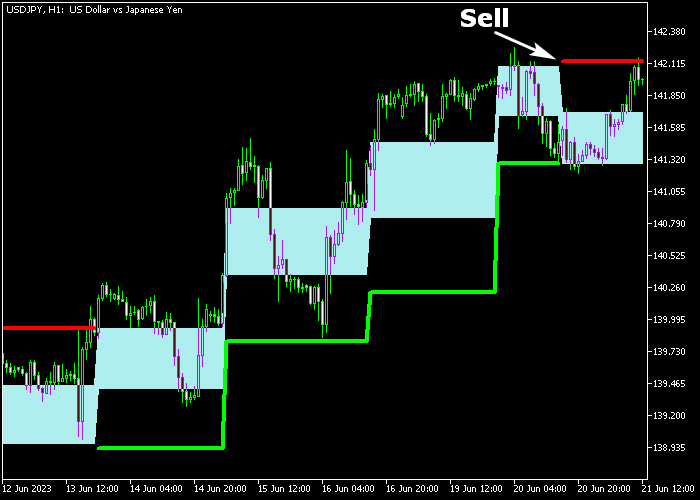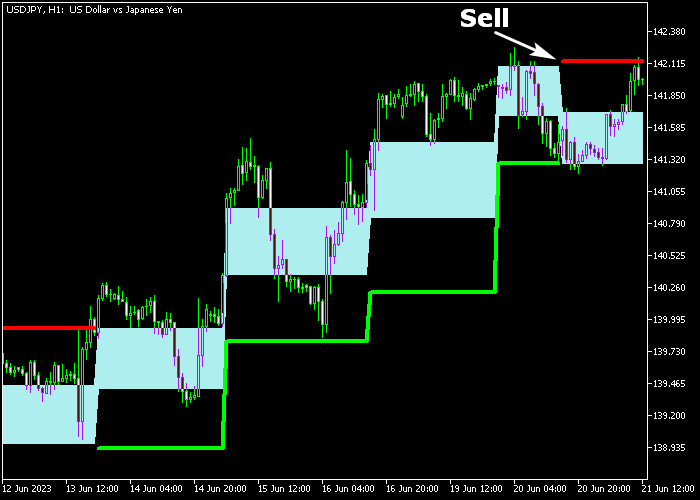The Renko Box HFT trading system for Metatrader 5 is an incredible Forex solution for any trader looking to take advantage of the currency trend.
The system is based on Renko and appears on the chart as colored rectangles, accompanied by a green and red colored signal line
It can be used in two different ways: as a breakout trading system (good for scalping) and as a simple trend-following system.
I favor the latter approach.
The trend-following system basics:
- The green colored Renko line predicts a bullish market trend.
- The red colored Renko line predicts a bearish market trend.
The following indicator inputs and parameters can be modified: chart period, modifier, volatility, price method, minimum brick in points, horizontal shift.
The Renko Box HFT trading system does not repaint the signal lines and should work equally well for any time frame and trade instrument.
Before using this trading system on a live account, make sure you understand how it works by testing it on a demo account first.
It supports all time frames and Forex pairs.
Download Indicator 🆓
adaptiverenko_htf.mq5 Indicator (MT5)
Chart Example
The following chart shows what the Renko Box HFT trading system looks like when applied to the MT5 chart.
How To Buy And Sell Forex Pairs With The Renko Box HFT Trading System?
Find a simple trading strategy below:
Buy Signal
- The start of the green line is your buy entry signal.
- A stop order should be placed below the green Renko system support line.
- Exit the buy trade for a fixed take profit target, or ride the uptrend and wait for a sell signal.
Sell Signal
- The start of the red line is your sell entry signal.
- A stop order should be placed above the red Renko system resistance line.
- Exit the sell trade for a fixed take profit target, or ride the downtrend and wait for a buy signal.
Download Now 🆓
adaptiverenko_htf.mq5 Indicator (MT5)
Frequently Asked Questions
How Do I Install This Custom Indicator On Metatrader 5?
- Open the MT5 trading platform
- Click on the File menu button located at the top left part of the platform
- Click on Open Data Folder > MQL5 folder > Indicators
- Copy the adaptiverenko_htf.mq5 indicator file in the Indicators folder
- Close and restart the trading platform
- You will find the indicator here (Navigator window > Indicators)
- Drag the indicator to the chart to get started with it!
How Do I Edit This Indicator?
- Click in the open chart with your right mouse button
- In the dropdown menu, click on Indicator List
- Select the indicator and click on properties
- Now you can edit the inputs, colors, levels, scale and visualization
- Finally click the OK button to save the new configuration