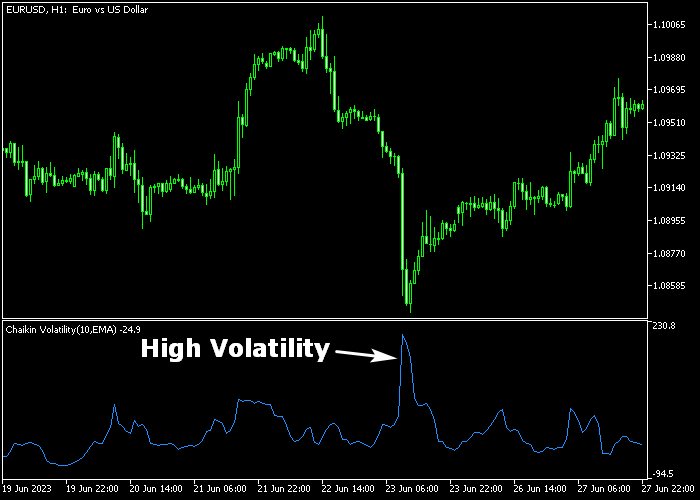The Chaikin Volatility Forex indicator for Metatrader 5 measures market volatility by employing the Chaikin calculation method.
The indicator is shown in a separate chart window as a blue colored line displaying Caikin volatility.
How to interpret this technical market volatility tool?
A significant increase in volatility suggests a potential signal for a bullish or bearish trend reversal or a breakout from a period of sideways movement.
Trading tips:
- It is not advisable to rely solely on the Chaikin volatility indicator and use it in conjunction with other technical indicators.
- It is recommended to combine it with a solid trading strategy or system.
The indicator contains the following inputs and parameters: smoothing period, CHV period, and smoothing method.
Make yourself familiar with this technical indicator and test it first on a demo account before applying it to a live account.
It supports all time frames and Forex pairs.
Download Indicator 🆓
Chart Example
The picture below shows how the Chaikin Volatility Forex indicator looks like when applied to the MT5 chart.
Download Now 🆓
Frequently Asked Questions
How Do I Install This Custom Indicator On Metatrader 5?
- Open the MT5 trading platform
- Click on the File menu button located at the top left part of the platform
- Click on Open Data Folder > MQL5 folder > Indicators
- Copy the chv.mq5 indicator file in the Indicators folder
- Close and restart the trading platform
- You will find the indicator here (Navigator window > Indicators)
- Drag the indicator to the chart to get started with it!
How Do I Edit This Indicator?
- Click in the open chart with your right mouse button
- In the dropdown menu, click on Indicator List
- Select the indicator and click on properties
- Now you can edit the inputs, colors, levels, scale and visualization
- Finally click the OK button to save the new configuration