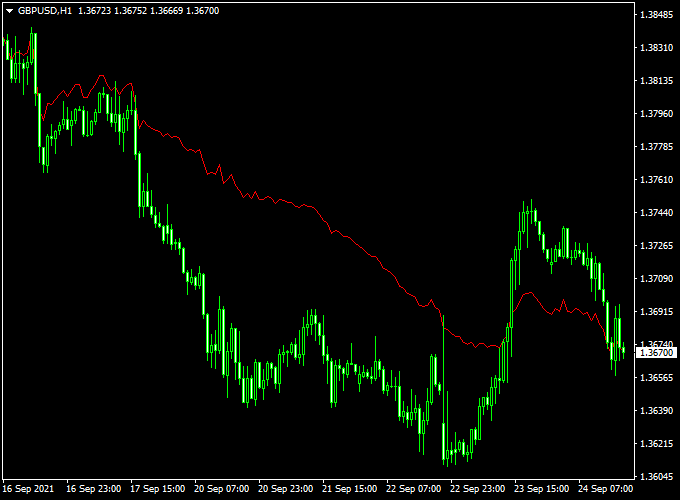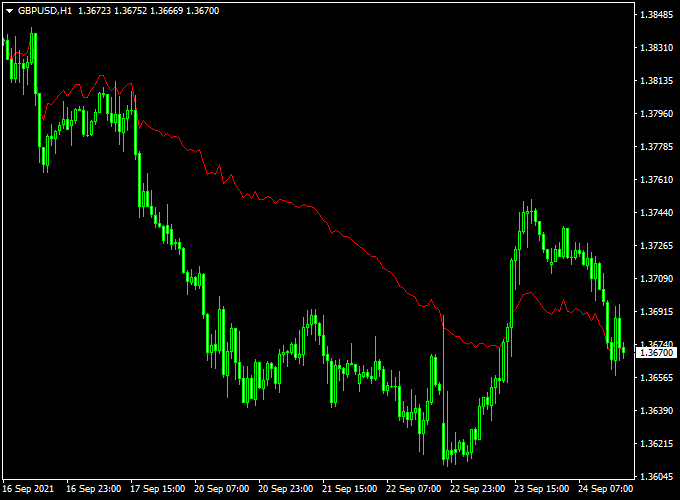The Accelerated Moving Average Forex indicator for MT4 displays a moving average on the chart with less price lag.
The default MA period is set to 50 and can be changed by editing the indicator’s inputs.
The basics of the indicator are easy to understand:
- Price above the moving average is considered bullish.
- Price below the moving average is considered bearish.
The indicator is very reliable, lightweight, and will not slow down your trading platform.
Free Download
Download the “accelerated-ma.mq4” indicator for MT4
Indicator Example Chart (GBP/USD H1)
How to trade with it (example)?
Open a buy position whenever the price closes above the Accelerated Moving Average from below. The trend is bullish now.
Open a sell position whenever the price closes below the Accelerated Moving Average from above. The trend is bearish now.
Exit the trade for a fixed profit target or wait for an opposite trading signal.
Indicator Specifications
Trading Platform: Developed for Metatrader 4 (MT4)
Currency pairs: Works for any pair
Time frames: Works for any time frame
Input Parameters: Period, color settings & style
Indicator type: Moving average
Repaint? Does not repaint the moving average red line.
Download Now
Download the “accelerated-ma.mq4” indicator for Metatrader 4
Accelerated Moving Average + William R Histogram Indicator Strategy for MT4
This strategy combines the trend responsiveness of the Accelerated Moving Average Forex Indicator with the momentum and reversal insights from the William R Histogram Indicator with Alert.
It aims to capture timely trend entries and exits by identifying accelerated price moves confirmed by momentum shifts.
What is this Strategy About?
The Accelerated Moving Average (AMA) is a type of moving average designed to react faster to price changes compared to traditional MAs, allowing traders to spot trend changes earlier.
The William R Histogram Indicator visualizes the Williams %R oscillator momentum as a histogram and provides alerts for overbought and oversold conditions, helping traders time entries and exits with precision.
By combining these two indicators, traders can enter trades when the AMA signals a trend direction and the William R Histogram confirms momentum alignment or potential reversals.
Buy Setup Rules
- Confirm that the price is above the Accelerated Moving Average and the AMA line is sloping upward.
- Check the William R Histogram is rising from oversold territory (typically below -80) and turning positive or showing increasing momentum.
- Enter a buy trade on the candle following confirmation of both indicators.
- Stop Loss: Place below the recent swing low or below the AMA line.
- Take Profit: Use a 1:2 risk-to-reward ratio or exit when the William R Histogram starts to decline.
Sell Setup Rules
- Price should be below the Accelerated Moving Average, with the AMA sloping downward.
- The William R Histogram should be declining from overbought levels (above -20) and turning negative or showing decreasing momentum.
- Enter a sell trade on the confirmation candle after both indicators align.
- Stop Loss: Set above the recent swing high or above the AMA line.
- Take Profit: Target a minimum 1:2 risk-reward or exit when the William R Histogram starts to rise again.
Advantages of the Strategy
- Accelerated Moving Average reacts quickly to price changes, helping catch early trend moves.
- William R Histogram adds momentum and overbought/oversold context for timing entries and exits.
- Alerts from the William R Histogram improve trade management and reduce missed signals.
- Simple to use on various timeframes such as M15, M30, and H1.
Drawbacks
- Faster moving averages may produce more false signals in choppy markets.
- William R. Histogram can lag in extremely volatile conditions.
- Requires discipline to follow exit signals to avoid giving back profits.
Conclusion
The Accelerated Moving Average + William R Histogram Strategy is a dynamic system that blends fast-reacting trend detection with momentum-based confirmation.
It offers traders a solid framework for identifying trend entries and exits with alerts for better trade management.
Testing on demo accounts is recommended to optimize settings and fit your trading style.
- Download the Accelerated Moving Average Forex Indicator
- Download the William R Histogram Indicator with Alert
Installation:
Open the Metatrader 4 platform
From the top menu, click on “File”
Then click on “Open Data Folder”
Then double click with your mouse button on “MQL4”
Now double click on “Indicators”
Paste the accelerated-ma.mq4 indicator in the Indicators folder.
Finally restart the MT4 platform and attach the indicator to any chart.
How to remove the indicator?
Click with your right mouse button in the chart with the indicator attached onto it.
Select “Indicator List” from the drop down menu.
Select the indicator and press delete.
How to edit the indicator’s inputs and parameters?
Right click with your mouse button in the chart with the indicator attached onto it.
From the drop down menu, click on indicators list.
Select the indicator from the list and press edit.
Now you can edit the indicator.
Finally, press the OK button to save the updated configuration.