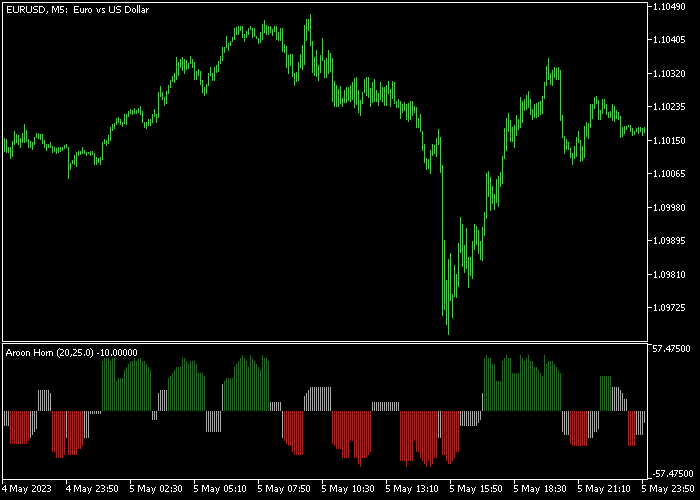The Aroon Horn indicator for Metatrader 5 shows powerful trend reversal points that work for both scalpers and intraday traders.
The indicator pops up in a separate chart window as a colored histogram that appears above and below zero.
How to identify the short-term trend?
- Green colored Aroon Horn histogram bars indicate a bullish trend.
- Red colored Aroon Horn histogram bars indicate a bearish trend.
The indicator contains the following inputs and parameters: period, filter, and style.
Aroon Horn does not repaint the colored histogram bars and can work as a standalone buy/sell FX indicator.
Make yourself familiar with this technical indicator and test it first on a demo account for an extended period.
Remember to have realistic expectations, performance will vary depending on market conditions (trending markets, sideways markets, etc.).
Download Indicator 🆓
Aroon_Horn.mq5 Indicator (MT5)
Chart Example
The following chart shows what the Aroon Horn Forex indicator looks like when applied to the MT5 chart.
How To Buy And Sell Forex Pairs With The Aroon Horn Indicator?
Find a simple trading example below:
Buy Signal
- A buy signal is given when the green Aroon Horn histogram bars show up on the chart.
- Initiate a buy trade and set your stop loss below short-term support.
- Exit the buy trade for a fixed take profit or wait for the red bearish histogram bars.
Sell Signal
- A sell signal is given when the red Aroon Horn histogram bars show up on the chart.
- Initiate a sell trade and set your stop loss above short-term resistance.
- Exit the sell trade for a fixed take profit or wait for the green bullish histogram bars.
Download Now 🆓
Aroon_Horn.mq5 Indicator (MT5)
Frequently Asked Questions
How Do I Install This Custom Indicator On Metatrader 5?
- Open the MT5 trading platform
- Click on the File menu button located at the top left part of the platform
- Click on Open Data Folder > MQL5 folder > Indicators
- Copy the Aroon_Horn.mq5 indicator file in the Indicators folder
- Close and restart the trading platform
- You will find the indicator here (Navigator window > Indicators)
- Drag the indicator to the chart to get started with it!
How Do I Edit This Indicator?
- Click in the open chart with your right mouse button
- In the dropdown menu, click on Indicator List
- Select the indicator and click on properties
- Now you can edit the inputs, colors, levels, scale and visualization
- Finally click the OK button to save the new configuration