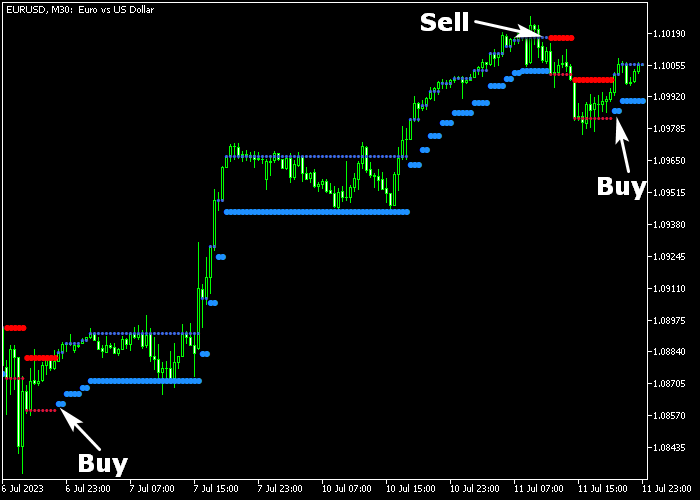The Boom Forex indicator designed for Metatrader 5 is a trustworthy trading system that generates non-repaint buy and sell signals for any time frame.
The Boom indicator is displayed as a series of blue and red colored signal dots on the main chart.
Additionally, these dots can function as trailing stop loss levels, allowing traders to adjust them upward or downward accordingly.
How do you trade with this tool?
- Blue colored dots serve as buy signals.
- Red colored dots serve as sell signals.
Furthermore, this indicator offers customization options to cater to individual preferences.
Users can modify the period and colors of the indicator through its inputs section.
The Boom indicator serves as a robust standalone tool for generating buy and sell signals.
It can also confirm signals generated by third-party systems and strategies.
Download Indicator 🆓
Chart Example
The following picture shows how the Boom Forex indicator looks like when applied to the MT5 chart.
How To Buy And Sell Forex Pairs Utilizing The Boom Forex Indicator?
Find a simple trading example below:
Buy Signal
- A buy signal is generated when the blue colored dot appears on the price chart (see chart example above).
- Execute a buy market order and set a protective stop below swing support.
- Exit the buy trade for a minimal risk-to-reward ratio of 2.0.
- Alternatively, you can wait for the red colored dot to close the buy position.
Sell Signal
- A sell signal is generated when the red colored dot appears on the price chart.
- Execute a sell market order and place a protective stop above swing resistance.
- Exit the sell trade for a minimal risk-to-reward ratio of 2.0.
- Alternatively, you can wait for the blue colored dot to exit the sell position.
Download Now 🆓
Frequently Asked Questions
How Do I Install This Custom Indicator On Metatrader 5?
- Open the MT5 trading platform
- Click on the File menu button located at the top left part of the platform
- Click on Open Data Folder > MQL5 folder > Indicators
- Copy the nrtr.mq5 indicator file in the Indicators folder
- Close and restart the trading platform
- You will find the indicator here (Navigator window > Indicators)
- Drag the indicator to the chart to get started with it!
How Do I Edit This Indicator?
- Click in the open chart with your right mouse button
- In the dropdown menu, click on Indicator List
- Select the indicator and click on properties
- Now you can edit the inputs, colors, levels, scale and visualization
- Finally click the OK button to save the new configuration