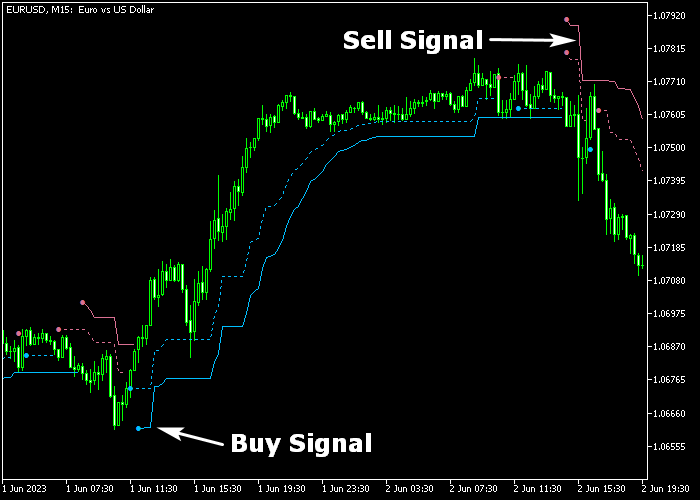The Chandelier Exit indicator for Metatrader 5 is a popular currency trader tool used to identify price levels for both trade entry and trade exit.
The indicator gets loaded in the main price chart as lime and violet colored clouds that provide trend direction.
How to identify bullish/bearish market sentiment using the Chandelier Exit indicator?
- A bullish market sentiment occurs when the lime colored cloud shows up on the chart.
- A bearish market sentiment occurs when the violet colored cloud gets displayed on the chart.
The indicator allows customizing the following variables and values: range period, shift, ATR period, multiple ATR.
Before utilizing the Chandelier Exit indicator on a live trading account, it is advisable to first gain experience by practicing with it on a demo account.
Keep in mind that its trading performance may fluctuate based on market conditions, so it’s crucial to maintain realistic expectations.
Download Indicator 🆓
chandelier_exit.mq5 Indicator (MT5)
Chart Example
The picture below illustrates how the Chandelier Exit indicator looks like when applied to the MT5 chart.
How To Buy And Sell Currency Pairs With The Chandelier Exit Forex Indicator?
Find a simple trading strategy below:
Buy Signal
- A buy signal is triggered when the lime colored Chandelier Exit cloud gets displayed on the chart.
- Initiate a buy transaction and place a stop loss below the most recent swing low region.
- Exit and reverse the buy trade when the violet colored cloud appears on the chart.
Sell Signal
- A sell signal is triggered when the violet colored Chandelier Exit cloud gets displayed on the chart.
- Initiate a sell transaction and place a stop loss above the most recent swing high region.
- Exit and reverse the sell trade when the lime colored cloud appears on the chart.
Download Now 🆓
chandelier_exit.mq5 Indicator (MT5)
Frequently Asked Questions
How Do I Install This Custom Indicator On Metatrader 5?
- Open the MT5 trading platform
- Click on the File menu button located at the top left part of the platform
- Click on Open Data Folder > MQL5 folder > Indicators
- Copy the chandelier_exit.mq5 indicator file in the Indicators folder
- Close and restart the trading platform
- You will find the indicator here (Navigator window > Indicators)
- Drag the indicator to the chart to get started with it!
How Do I Edit This Indicator?
- Click in the open chart with your right mouse button
- In the dropdown menu, click on Indicator List
- Select the indicator and click on properties
- Now you can edit the inputs, colors, levels, scale and visualization
- Finally click the OK button to save the new configuration