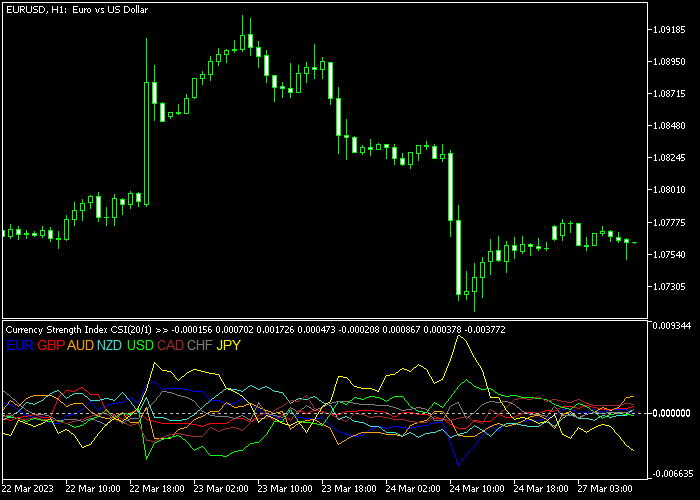The Currency Strength Index indicator for Metatrader 5 displays the strength of the 8 major currencies in a bottom chart window.
For ease of use, currency strength is displayed in 8 different colors. One for each currency.
How to use it to your advantage?
- Buy a strong currency versus a weak currency.
- Sell a weak currency versus a strong currency.
You can disable the currencies you don’t want to see on the chart (inputs tab)
The following indicator inputs and parameters can be modified: MA period, MA delta, show EUR, show GBP, show AUD, show NZD, show USD, show CAD, show CHF, show JPY.
First, familiarize yourself with this technical indicator and test it on a demo account.
It supports all time frames and Forex pairs.
Download Indicator 🆓
CURRENCY_STRENGTH_INDEX.mq5 Indicator (MT5)
Chart Example
The following chart shows how the Currency Strength Index indicator looks when applied to the MT5 chart.
How To Buy And Sell Forex Pairs With The Currency Strength Index Indicator?
Find a basic trade idea below:
Buy Signal
Select a strong currency versus a weak currency and use additional technical indicators for buy trade entry and exit.
Sell Signal
Select a weak currency versus a strong currency and use additional technical indicators for sell trade entry and exit.
Download Now 🆓
CURRENCY_STRENGTH_INDEX.mq5 Indicator (MT5)
Frequently Asked Questions
How Do I Install This Custom Indicator On Metatrader 5?
- Open the MT5 trading platform
- Click on the File menu button located at the top left part of the platform
- Click on Open Data Folder > MQL5 folder > Indicators
- Copy the CURRENCY_STRENGTH_INDEX.mq5 indicator file in the Indicators folder
- Close and restart the trading platform
- You will find the indicator here (Navigator window > Indicators)
- Drag the indicator to the chart to get started with it!
How Do I Edit This Indicator?
- Click in the open chart with your right mouse button
- In the dropdown menu, click on Indicator List
- Select the indicator and click on properties
- Now you can edit the inputs, colors, levels, scale and visualization
- Finally click the OK button to save the new configuration