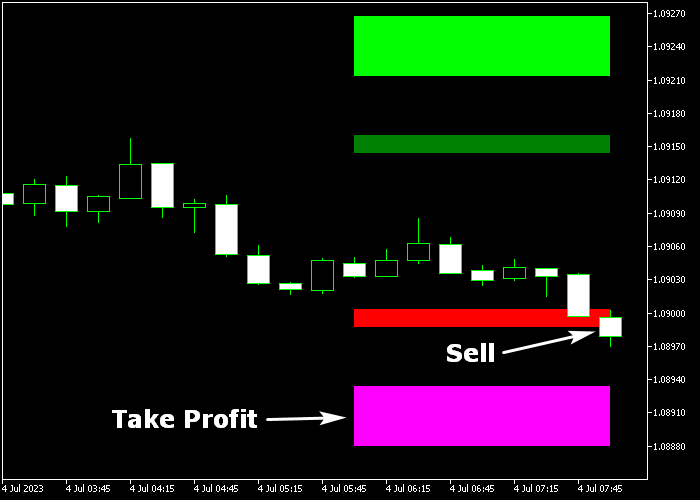The Fibonacci Forex Scalper system for Metatrader 5 delivers powerful buy and sell signals based on Fibonacci support and resistance levels.
When applied to the price chart, the trading system displays 2 support levels and 2 resistance levels.
How to interpret the Fibonacci Forex Scalper system?
- The green colored Fibo resistance level represents a long trade entry level.
- The lime colored Fibo resistance level represents a take profit level for buy trades.
- The red colored Fibo support level represents a short trade entry level.
- The magenta colored Fibo support level represents a take profit level for sell trades.
The following indicator inputs and variables can be adjusted: indicator time frame, support colors, and resistance colors.
Before implementing the Fibonacci Forex Scalper system in live trading, familiarize yourself with its workings and conduct thorough testing on a demo account.
Download Indicator 🆓
Chart Example
The following picture shows how the Fibonacci Forex Scalper system looks like when applied to the MT5 chart.
How To Buy And Sell Currency Pairs With The Fibonacci Forex Scalper System?
Find a simple trading example below:
Buy Signal
- A buy signal is triggered when price touches the green colored Fibonacci resistance level from below.
- Execute a buy market order and place a protective stop loss below short-term support.
- Exit the buy trade when the candle touches the lime colored resistance level.
Sell Signal
- A sell signal is triggered when price touches the red colored Fibonacci support level from above (see chart example above).
- Execute a sell market order and place a protective stop loss above short-term resistance.
- Exit the sell trade when the candle touches the magenta colored support level.
Download Now 🆓
Frequently Asked Questions
How Do I Install This Custom Indicator On Metatrader 5?
- Open the MT5 trading platform
- Click on the File menu button located at the top left part of the platform
- Click on Open Data Folder > MQL5 folder > Indicators
- Copy the fib_sr.mq5 indicator file in the Indicators folder
- Close and restart the trading platform
- You will find the indicator here (Navigator window > Indicators)
- Drag the indicator to the chart to get started with it!
How Do I Edit This Indicator?
- Click in the open chart with your right mouse button
- In the dropdown menu, click on Indicator List
- Select the indicator and click on properties
- Now you can edit the inputs, colors, levels, scale and visualization
- Finally click the OK button to save the new configuration