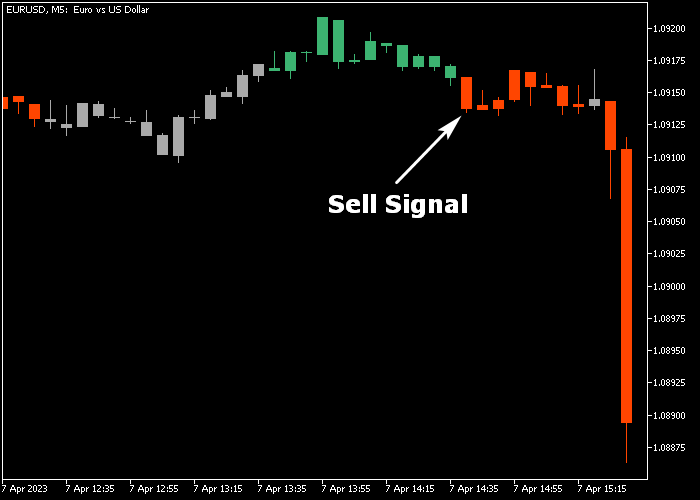The Forex Squeeze Candles indicator for Metatrader 5 is a candle based buy and sell technical tool that works out of the box for beginners.
The indicator is displayed as an array of green/gray/red colored candles on the main chart screen.
Candle colors explained:
- A green colored candle is bullish.
- A red colored candle is bearish.
- A gray colored candle is neutral.
The indicator works for any trading instrument that can be loaded in the Metatrader 5 platform.
The following indicator inputs and parameters can be modified: period, deviation multiplier, and ATR multiplier.
First, familiarize yourself with this technical indicator and test it on a demo account.
It supports all time frames and Forex pairs.
Download Indicator 🆓
Squeeze (candles).mq5 Indicator (MT5)
Chart Example
The following chart shows what the Forex Squeeze Candles indicator looks like when applied to the MT5 chart.
How To Buy And Sell Forex Pairs With The Forex Squeeze Candles Indicator?
Find a simple trading example below:
Buy Signal
- The first green candle is a buy signal.
- Open a buy transaction and place a protective stop loss below short-term support.
- Exit the buy trade for a fixed profit target, or wait for the first red candle.
Sell Signal
- The first red candle is a sell signal.
- Open a sell transaction and place a protective stop loss above short-term resistance.
- Exit the sell trade for a fixed profit target, or wait for the first green candle.
Download Now 🆓
Squeeze (candles).mq5 Indicator (MT5)
Frequently Asked Questions
How Do I Install This Custom Indicator On Metatrader 5?
- Open the MT5 trading platform
- Click on the File menu button located at the top left part of the platform
- Click on Open Data Folder > MQL5 folder > Indicators
- Copy the Squeeze (candles).mq5 indicator file in the Indicators folder
- Close and restart the trading platform
- You will find the indicator here (Navigator window > Indicators)
- Drag the indicator to the chart to get started with it!
How Do I Edit This Indicator?
- Click in the open chart with your right mouse button
- In the dropdown menu, click on Indicator List
- Select the indicator and click on properties
- Now you can edit the inputs, colors, levels, scale and visualization
- Finally click the OK button to save the new configuration