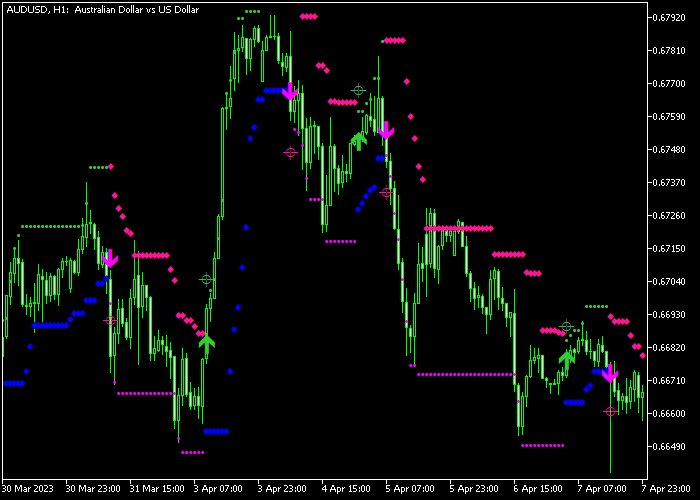The FX Signal Cross Demarker indicator for Metatrader 5 is a complete Forex system that shows you exactly where to open buy and sell trades.
It’s an arrow based Forex system that comes with a suggested stop loss line + trailing stop.
The indicator does not repaint any buy or sell signal arrows and it suits both beginners and seasoned currency traders.
How to interpret this indicator?
- A green colored arrow is a buy signal.
- A violet colored arrow is a sell signal.
The following indicator inputs and parameters can be modified: periods, style, and color.
The FX Signal Cross Demarker indicator works for any trading instrument that can be loaded in the Metatrader 5 platform.
First, familiarize yourself with this technical indicator and test it on a demo account.
It supports all time frames and Forex pairs.
Download Indicator 🆓
HLCrossSigForDeMarker.mq5 Indicator (MT5)
Chart Example
The following chart shows what the FX Signal Cross Demarker indicator looks like when applied to the MT5 chart.
How To Buy And Sell Forex Pairs With The FX Signal Cross Demarker Indicator?
Find a simple trading example below:
Buy Signal
- A buy signal occurs as soon as the green colored buy arrow gets displayed on the chart.
- Open a buy trade and place your stop loss 3 pips below the blue colored stop loss line.
- Exit the buy trade when the violet colored sell arrow appears on the chart, or utilize your own take profit method.
Sell Signal
- A sell signal occurs as soon as the violet colored sell arrow gets displayed on the chart.
- Open a sell trade and place your stop loss 3 pips above the violet colored stop loss line.
- Exit the sell trade when the green colored buy arrow appears on the chart, or utilize your own take profit method.
Download Now 🆓
HLCrossSigForDeMarker.mq5 Indicator (MT5)
Frequently Asked Questions
How Do I Install This Custom Indicator On Metatrader 5?
- Open the MT5 trading platform
- Click on the File menu button located at the top left part of the platform
- Click on Open Data Folder > MQL5 folder > Indicators
- Copy the HLCrossSigForDeMarker.mq5 indicator file in the Indicators folder
- Close and restart the trading platform
- You will find the indicator here (Navigator window > Indicators)
- Drag the indicator to the chart to get started with it!
How Do I Edit This Indicator?
- Click in the open chart with your right mouse button
- In the dropdown menu, click on Indicator List
- Select the indicator and click on properties
- Now you can edit the inputs, colors, levels, scale and visualization
- Finally click the OK button to save the new configuration