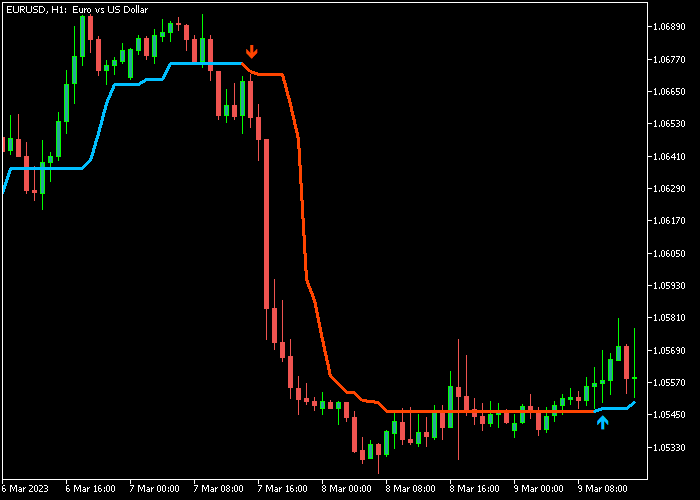The Half Trend Alert indicator for Metatrader 5 is an extremely popular buy & sell signals indicator that works out of the box.
The indicator appears in the main chart as a bi-colored signal line and buy and sell arrows.
The Half Trend Alert indicator follows the overall trend and works for both beginners and advanced currency traders.
- A blue arrow indicates the start of a bullish trend.
- A red arrow indicates the start of a bearish trend.
The following indicator inputs can be modified to suit your preferences: amplitude, arrow style, use alert, use sound, use send email, use send notification.
Make yourself familiar with this solid technical indicator and test it first on a demo account.
It supports all time frames and Forex pairs.
Download Indicator 🆓
Half Trend New Alert.mq5 Indicator (MT5)
Chart Example
The following chart shows what the Half Trend Alert Forex indicator looks like when applied to the MT5 chart.
How To Buy And Sell Forex Pairs With The Half Trend Alert Indicator?
Find a simple trading example below:
Buy Signal
- The blue arrow is a buy signal.
- Open a buy trade and place your stop loss a few pips below the blue colored Half Trend line.
- Close the buy trade when a red sell arrow gets printed on the chart.
- You can also use your own trading method to exit the buy trade.
Sell Signal
- The red arrow is a sell signal.
- Open a sell trade and place your stop loss a few pips above the red colored Half Trend line.
- Close the sell trade when a blue buy arrow gets printed on the chart.
- You can also use your own trading method to exit the sell trade.
Download Now 🆓
Half Trend New Alert.mq5 Indicator (MT5)
Frequently Asked Questions
How Do I Install This Custom Indicator On Metatrader 5?
- Open the MT5 trading platform
- Click on the File menu button located at the top left part of the platform
- Click on Open Data Folder > MQL5 folder > Indicators
- Copy the Half Trend New Alert.mq5 indicator file in the Indicators folder
- Close and restart the trading platform
- You will find the indicator here (Navigator window > Indicators)
- Drag the indicator to the chart to get started with it!
How Do I Edit This Indicator?
- Click in the open chart with your right mouse button
- In the dropdown menu, click on Indicator List
- Select the indicator and click on properties
- Now you can edit the inputs, colors, levels, scale and visualization
- Finally click the OK button to save the new configuration