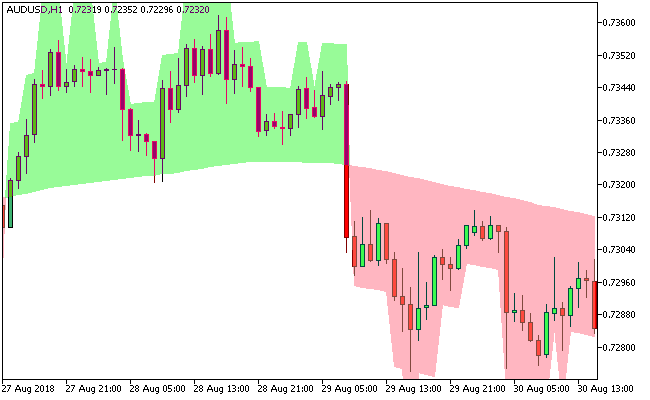The Karpenko Cloud Metatrader 5 forex indicator is a trend indicator that is displayed in the form of colored clouds.
The clouds that appear on the activity chart are either filled pale green or light pink, depending on the prevalent market trend.
The indicator deploys two variables, one is a basic MA (also a Simple Moving Average period) and the other is History.
Forex traders stand a good chance of being able to use the Karpenko indicator successfully on any time frame and currency pair.
Clearly, the Karpenko indicator is devoid of redraws, can spot repetitive market patterns, thereby making the indicator an independent technical tool.
Free Download
Download the “karpenko.ex5” MT5 indicator
Example Chart
The AUD/USD H1 chart below displays the Karpenko Cloud Metatrader 5 forex indicator in action.
Basic Trading Signals
Buy Signal: Go long when the cloud of the Karpenko Metatrader 5 forex indicator turns pale green.
Sell Signal: Go short when the cloud of the Karpenko Metatrader 5 forex indicator turns light pink.
Exit buy trade: Close all buy orders if while a bullish trend is ongoing, the Karpenko indicator forms a light pink cloud.
Exit sell trade: Close all sell orders if while a bearish trend is ongoing, the Karpenko indicator pops up a pale green cloud.
Tips: The Karpenko MT5 indicator feels good on the market, regardless of the time frame being used and pair.
The indicator is a perfect fit for trending markets, thus delivering the much needed gains during long-term trading activities.
Download
Download the “karpenko.ex5” Metatrader 5 indicator
MT5 Indicator Characteristics
Currency pairs: Any
Platform: Metatrader 5
Type: chart pattern indicator
Customization options: Variable (Basic_MA, History), width & Style.
Time frames: 1-Minute, 5-Minutes, 15-Minutes, 30-Minutes, 1-Hour, 4-Hours, 1-Day, 1-Week, 1-Month
Type: trend
Installation
Copy and paste the karpenko.ex5 indicator into the MQL5 indicators folder of the Metatrader 5 trading platform.
You can access this folder from the top menu as follows:
File > Open Data Folder > MQL5 > Indicators (paste here)