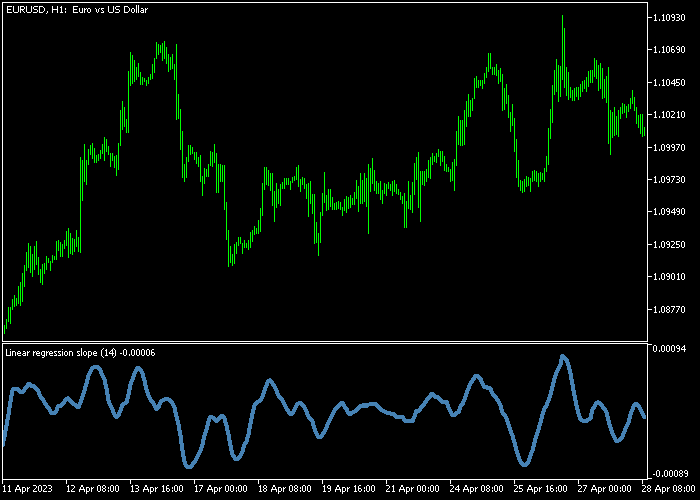The Linear Regression Slope Forex indicator for Metatrader 5 tracks the strength and momentum of a currency pair’s trend.
It can help traders to find trend reversals in both up and down-trending markets.
How to spot market trends with the Linear Regression Slope indicator?
- A new bullish trend occurs when the indicator value rises back above the zero level.
- A new bearish trend occurs when the indicator value falls back below the zero level.
The following indicator inputs and parameters can be modified: period (14), and colors.
You can easily combine the Linear Regression Slope indicator with moving averages.
Make yourself familiar with this technical indicator and test it first on a demo account.
Remember to have realistic expectations, performance will vary depending on market conditions (trending markets, sideways markets, etc.).
Download Indicator 🆓
Linear_Regression_Slope.mq5 Indicator (MT5)
Chart Example
The following chart shows what the Linear Regression Slope indicator looks like when applied to the MT5 chart.
How To Buy And Sell Forex Pairs With The Linear Regression Slope Indicator?
Find a simple trading example below:
Buy Signal
- A rise back above the zero level is a bullish signal.
- Initiate a buy trade and set your stop loss slightly below the most recent swing low.
- Close the buy trade for a fixed profit target or hold the trade until the indicator falls back below zero.
Sell Signal
- A fall back below the zero level is a bearish signal.
- Initiate a sell trade and set your stop loss slightly above the most recent swing high.
- Close the sell trade for a fixed profit target or hold the trade until the indicator climbs back above zero.
Download Now 🆓
Linear_Regression_Slope.mq5 Indicator (MT5)
Frequently Asked Questions
How Do I Install This Custom Indicator On Metatrader 5?
- Open the MT5 trading platform
- Click on the File menu button located at the top left part of the platform
- Click on Open Data Folder > MQL5 folder > Indicators
- Copy the Linear_Regression_Slope.mq5 indicator file in the Indicators folder
- Close and restart the trading platform
- You will find the indicator here (Navigator window > Indicators)
- Drag the indicator to the chart to get started with it!
How Do I Edit This Indicator?
- Click in the open chart with your right mouse button
- In the dropdown menu, click on Indicator List
- Select the indicator and click on properties
- Now you can edit the inputs, colors, levels, scale and visualization
- Finally click the OK button to save the new configuration