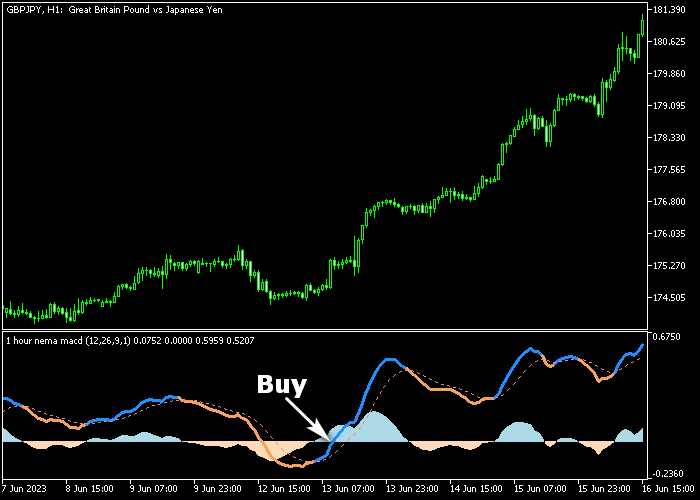The Nema MACD Trend Signal indicator for Metatrader 5 analyzes market trends and provides accurate trading signals to currency traders.
The indicator is composed of the Nema and MACD technical indicators and is displayed in a dedicated chart window.
It appears as two colored lines and an easy-to-trade trend histogram that never repaints.
How to interpret this trend tool?
- The blue colored histogram shows a bullish market trend.
- The orange colored histogram shows a bearish market trend.
The following indicator inputs and parameters can be modified: time frame, fast period, slow period, signal period, price, NEMA depth, turn alerts on, mobile notification alert, email alert.
The Nema MACD Trend indicator should work equally well for scalping, day trading, and swing trading style.
Get familiar with this trend indicator and test it on a demo account first until you fully understand how it works and performs.
It supports all time frames and Forex pairs.
Download Indicator 🆓
Chart Example
The following chart displays what the Nema MACD Trend Signal indicator looks like when applied to the MT5 chart.
How to Use the Nema MACD Trend Signal Indicator for Buying and Selling Currency Pairs?
Find a simple trading strategy below:
Buy Signal
- A buy trade is given when the blue colored histogram is shown on the chart.
- Initiate a buy market order and place a stop below the previous swing low zone.
- Exit method 1: close the buy trade for a risk to reward ratio of at least 1.5.
- Exit method 2: hold the buy position and wait for the orange colored histogram (sell signal).
Sell Signal
- A sell trade is given when the orange colored histogram is shown on the chart.
- Initiate a sell market order and place a stop above the previous swing high zone.
- Exit method 1: close the sell trade for a risk to reward ratio of at least 1.5.
- Exit method 2: hold the sell position and wait for the blue colored histogram (buy signal).
Download Now 🆓
Frequently Asked Questions
How Do I Install This Custom Indicator On Metatrader 5?
- Open the MT5 trading platform
- Click on the File menu button located at the top left part of the platform
- Click on Open Data Folder > MQL5 folder > Indicators
- Copy the Nema_MACD.mq5 indicator file in the Indicators folder
- Close and restart the trading platform
- You will find the indicator here (Navigator window > Indicators)
- Drag the indicator to the chart to get started with it!
How Do I Edit This Indicator?
- Click in the open chart with your right mouse button
- In the dropdown menu, click on Indicator List
- Select the indicator and click on properties
- Now you can edit the inputs, colors, levels, scale and visualization
- Finally click the OK button to save the new configuration