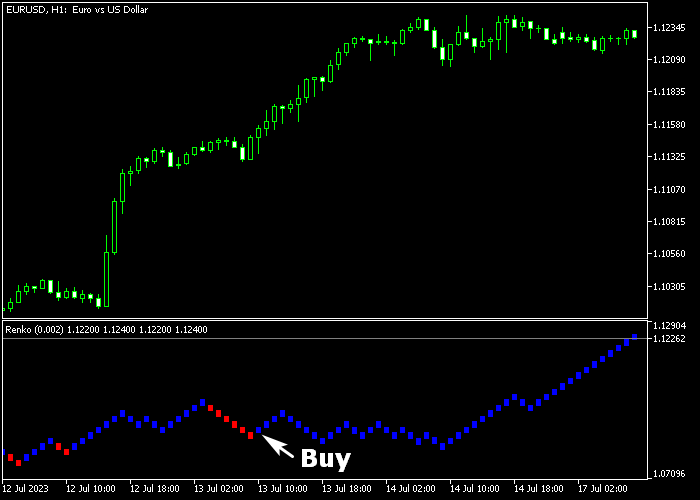The Renko Forex indicator designed for Metatrader 5 employs the widely used Renko trading technique to generate user-friendly buy and sell trading signals.
By analyzing price action, this indicator creates Renko bricks in blue and red colors, which are displayed in a separate chart window.
To trade Forex using this indicator, pay attention to the following guidelines:
- The blue colored Renko brick is bullish, indicating a potential buy trade opportunity.
- The red colored Renko brick is bearish, indicating a potential sell trade opportunity.
You have the flexibility to adjust the indicator inputs and parameters according to your preferences.
These include the box size, as well as the colors used for upward and downward Renko movements.
The Renko indicator should work for any trading instrument (Forex, Stocks, Indices, etc.) available in the Metatrader 5 platform.
To gain familiarity with this technical indicator, it is highly recommended to initially test it on a demo account for an extended period.
It supports all time frames and Forex pairs.
Download Indicator 🆓
Chart Example
The following chart shows how the Renko indicator looks when applied to the MT5 chart.
How To Buy And Sell Currency Pairs With The Renko Indicator?
Find a simple trading example below:
Buy Signal
- The appearance of the first blue colored Renko brick generates a buy trade.
- Open a buy trade and place your protective stop loss below support.
- Exit the buy trade for a fixed profit target or await a sell signal.
Sell Signal
- The appearance of the first red colored Renko brick generates a sell trade.
- Open a sell trade and place your protective stop loss above resistance.
- Exit the sell trade for a fixed profit target or await a buy signal.
Download Now 🆓
Frequently Asked Questions
How Do I Install This Custom Indicator On Metatrader 5?
- Open the MT5 trading platform
- Click on the File menu button located at the top left part of the platform
- Click on Open Data Folder > MQL5 folder > Indicators
- Copy the Renko.mq5 indicator file in the Indicators folder
- Close and restart the trading platform
- You will find the indicator here (Navigator window > Indicators)
- Drag the indicator to the chart to get started with it!
How Do I Edit This Indicator?
- Click in the open chart with your right mouse button
- In the dropdown menu, click on Indicator List
- Select the indicator and click on properties
- Now you can edit the inputs, colors, levels, scale and visualization
- Finally click the OK button to save the new configuration