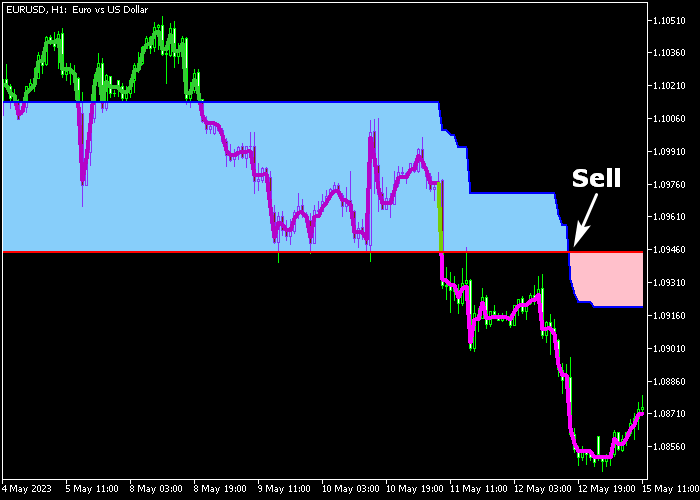The Super Trend Signal Cloud indicator for Metatrader 5 draws a no-repaint trend cloud on the chart that delivers profitable trading signals.
The trend cloud can be used as a standalone buy/sell technical tool or combined with any other technical indicator of your preference.
How to trade with it?
- The blue colored trend cloud indicates a bullish trend.
- The orange colored trend cloud indicates a bearish trend.
The following indicator inputs and parameters can be modified: ATR period, style, color.
It works for Forex, Stocks, Indices, Gold, Bitcoin, etc.
Make yourself familiar with this technical indicator and test it first on a demo account for an extended period.
Download Indicator 🆓
StepMA_3D_v3_Cloud.mq5 Indicator (MT5)
Chart Example
The following chart shows what the Super Trend Signal Cloud Forex indicator looks like when applied to the MT5 chart.
How To Buy And Sell Currency Pairs With The Super Trend Signal Cloud Indicator?
Find a simple trading example below:
Buy Signal
- The appearance of the blue colored trend cloud is a buy signal.
- Initiate a long trade and set a protective stop loss below the previous swing low level.
- Reverse the buy position when a valid sell signal appears on the chart, or use your own take profit strategy.
Sell Signal
- The appearance of the orange colored trend cloud is a sell signal (see chart above).
- Initiate a short trade and set a protective stop loss above the previous swing high level.
- Reverse the sell position when a valid buy signal appears on the chart, or use your own take profit strategy.
Download Now 🆓
StepMA_3D_v3_Cloud.mq5 Indicator (MT5)
Frequently Asked Questions
How Do I Install This Custom Indicator On Metatrader 5?
- Open the MT5 trading platform
- Click on the File menu button located at the top left part of the platform
- Click on Open Data Folder > MQL5 folder > Indicators
- Copy the StepMA_3D_v3_Cloud.mq5 indicator file in the Indicators folder
- Close and restart the trading platform
- You will find the indicator here (Navigator window > Indicators)
- Drag the indicator to the chart to get started with it!
How Do I Edit This Indicator?
- Click in the open chart with your right mouse button
- In the dropdown menu, click on Indicator List
- Select the indicator and click on properties
- Now you can edit the inputs, colors, levels, scale and visualization
- Finally click the OK button to save the new configuration