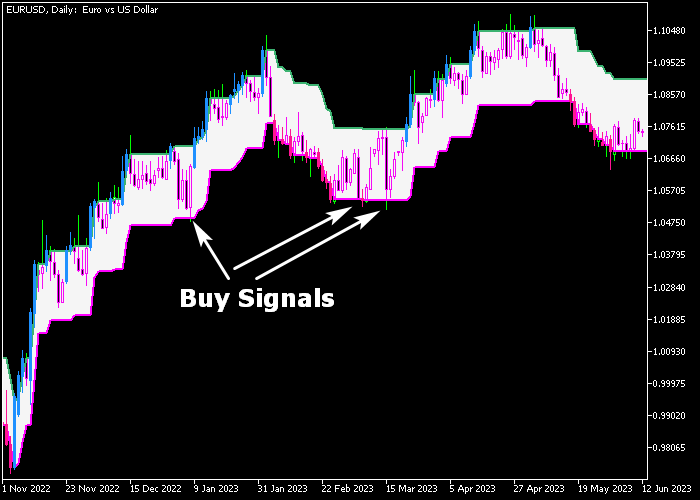The Swing Trader Cloud Forex strategy for Metatrader 5 is designed for swing traders and delivers the best results in the 1-hour, 4-hour, and daily trading charts.
It has simple to buy and sell trading rules that can be used by any trader.
The swing trading strategy uses a colored cloud to determine the buying and selling state:
- An upward sloping cloud represents a bullish market trend.
- Look to buy the dip in the uptrend.
- A downward sloping cloud represents a bearish market trend.
- Look to sell the rally in the downtrend.
Make yourself familiar with this simple, yet effective trading strategy and test it first on a practice account for an extended period.
The Swing Trader strategy can be applied to any trading instrument supported by the MT5 trading platform.
Configurable parameters and input settings: period, style.
Download Indicator 🆓
PercentageCrossoverChannel_System.mq5 Indicator (MT5)
Chart Example
The following chart shows how the Swing Trader Cloud Forex strategy looks like when applied to the MT5 chart.
How To Buy And Sell Currency Pairs With The Swing Trader Cloud Forex Strategy?
Find a simple trading example below:
Buy Signal
- A buy signal is given when the cloud is heading upward and the price touches the lower purple colored line (see chart example above).
- Open a buy trade and place a stop order below the most recent swing low level.
- Exit the buy trade as soon as the price touches the upper green colored line.
Sell Signal
- A sell signal is given when the cloud is heading downward and the price touches the upper green colored line.
- Open a sell trade and place a stop order above the most recent swing high level.
- Exit the sell trade as soon as the price touches the lower purple colored line.
Download Now 🆓
PercentageCrossoverChannel_System.mq5 Indicator (MT5)
Frequently Asked Questions
How Do I Install This Custom Indicator On Metatrader 5?
- Open the MT5 trading platform
- Click on the File menu button located at the top left part of the platform
- Click on Open Data Folder > MQL5 folder > Indicators
- Copy the PercentageCrossoverChannel_System.mq5 indicator file in the Indicators folder
- Close and restart the trading platform
- You will find the indicator here (Navigator window > Indicators)
- Drag the indicator to the chart to get started with it!
How Do I Edit This Indicator?
- Click in the open chart with your right mouse button
- In the dropdown menu, click on Indicator List
- Select the indicator and click on properties
- Now you can edit the inputs, colors, levels, scale and visualization
- Finally click the OK button to save the new configuration