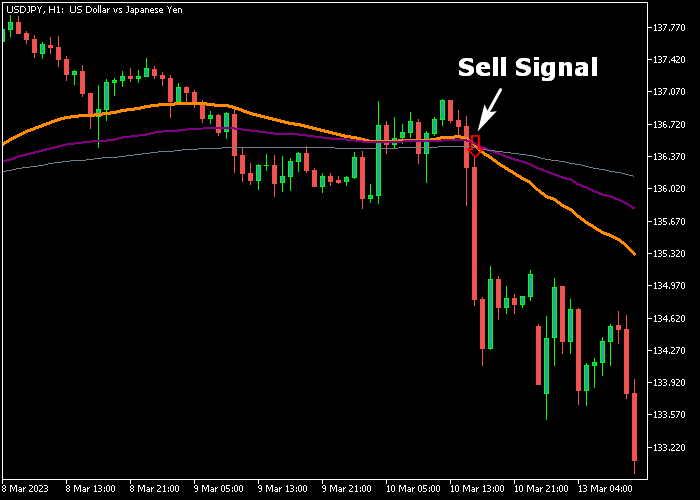The 3 MA’s Alert Crossing Signal indicator for Metatrader 5 is built on three moving averages and together they form a powerful crossover trading system.
The indicator draws the 3 moving averages on the chart: the fast, medium, and slow moving average.
To make it easy for the trader, this indicator includes an alert system that will alert you every time the trend changes from bearish to bullish or from bullish to bearish.
- A blue 3 MA arrow signals the start of a bullish trend.
- A red 3 MA arrow signals the start of a bearish trend.
The following indicator inputs can be modified: MA fast period, MA medium period, MA slow period, horizontal shift, smoothing type, type of price, and alerts.
First, familiarize yourself with this technical indicator and test it on a demo account.
It supports all time frames and Forex pairs.
Download Indicator 🆓
Alert Crossing Three MAs.mq5 Indicator (MT5)
Chart Example
The following chart shows what the Three MA’s Alert Crossing Signal indicator looks like when applied to the MT5 chart.
How To Buy And Sell Forex Pairs With The Three MA’s Alert Crossing Signal Indicator?
Find a simple trading example below:
Buy Signal
- A bullish signal occurs when the blue 3 MA’s signal arrow appears on the chart.
- Execute a buy trade and place a stop loss below the gray colored slow moving average.
- Close the buy trade for a fixed take profit target or wait for the red signal arrow.
Sell Signal
- A bearish signal occurs when the red 3 MA’s signal arrow appears on the chart.
- Execute a sell trade and place a stop loss above the gray colored slow moving average.
- Close the sell trade for a fixed take profit target or wait for the blue signal arrow.
Download Now 🆓
Alert Crossing Three MAs.mq5 Indicator (MT5)
Frequently Asked Questions
How Do I Install This Custom Indicator On Metatrader 5?
- Open the MT5 trading platform
- Click on the File menu button located at the top left part of the platform
- Click on Open Data Folder > MQL5 folder > Indicators
- Copy the Alert Crossing Three MAs.mq5 indicator file in the Indicators folder
- Close and restart the trading platform
- You will find the indicator here (Navigator window > Indicators)
- Drag the indicator to the chart to get started with it!
How Do I Edit This Indicator?
- Click in the open chart with your right mouse button
- In the dropdown menu, click on Indicator List
- Select the indicator and click on properties
- Now you can edit the inputs, colors, levels, scale and visualization
- Finally click the OK button to save the new configuration