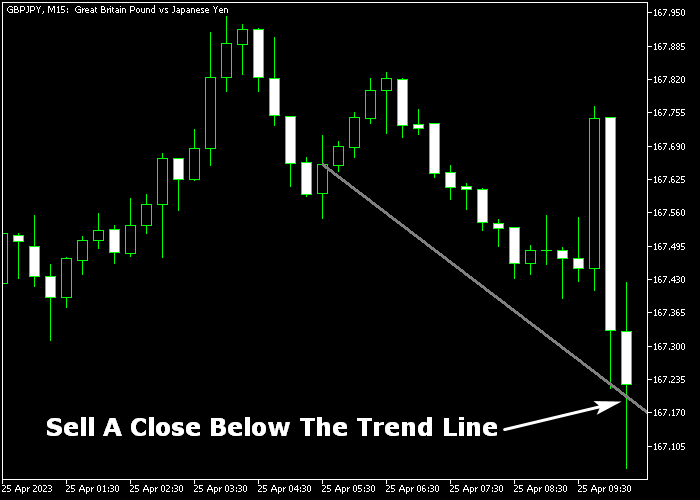The Trend Line Alert V2 indicator for Metatrader 5 identifies short-term buy/sell trend lines that can be used for scalping purposes.
The indicator appears in the main chart screen as a gray colored trend line + an alert will be issued when the price moves above or below the trend line.
How to trade with this indicator?
- Buy a price close above the gray colored trend line.
- Sell a price close below the gray colored trend line.
The Trend Line Alert V2 indicator works for any trading instrument that can be loaded in the Metatrader 5 platform.
The following indicator inputs and parameters can be modified: colors, and style.
First, familiarize yourself with this technical indicator and test it on a demo account.
It supports all time frames and Forex pairs.
Download Indicator 🆓
TrendLineAlert_V2.mq5 Indicator (MT5)
Chart Example
The following chart shows what the Trend Line Alert V2 Forex indicator looks like when applied to the MT5 chart.
How To Buy And Sell Forex Pairs With The Trend Line Alert V2 Indicator?
Find a simple trading example below:
Buy Signal
- A buy signal is given when price closes above the trend line.
- Execute a buy trade and a place stop loss slightly below technical support.
- Close the buy trade for a reward/risk ratio of at least 1.5 or better.
Sell Signal
- A sell signal is given when price closes below the trend line.
- Execute a sell trade and a place stop loss slightly above technical resistance.
- Close the buy trade for a reward/risk ratio of at least 1.5 or better.
Download Now 🆓
TrendLineAlert_V2.mq5 Indicator (MT5)
Frequently Asked Questions
How Do I Install This Custom Indicator On Metatrader 5?
- Open the MT5 trading platform
- Click on the File menu button located at the top left part of the platform
- Click on Open Data Folder > MQL5 folder > Indicators
- Copy the TrendLineAlert_V2.mq5 indicator file in the Indicators folder
- Close and restart the trading platform
- You will find the indicator here (Navigator window > Indicators)
- Drag the indicator to the chart to get started with it!
How Do I Edit This Indicator?
- Click in the open chart with your right mouse button
- In the dropdown menu, click on Indicator List
- Select the indicator and click on properties
- Now you can edit the inputs, colors, levels, scale and visualization
- Finally click the OK button to save the new configuration