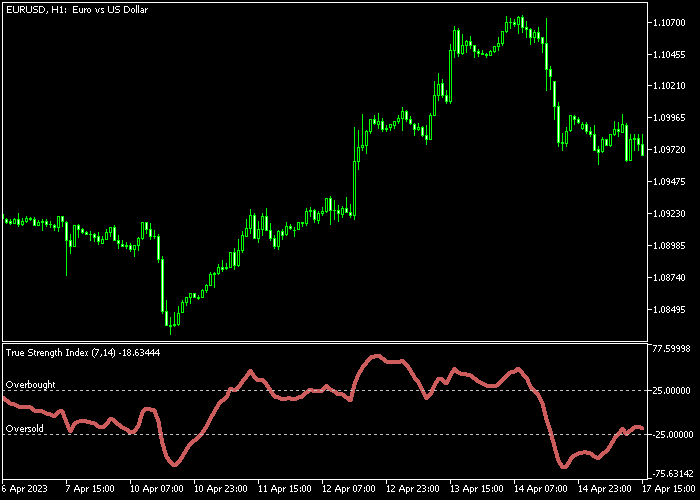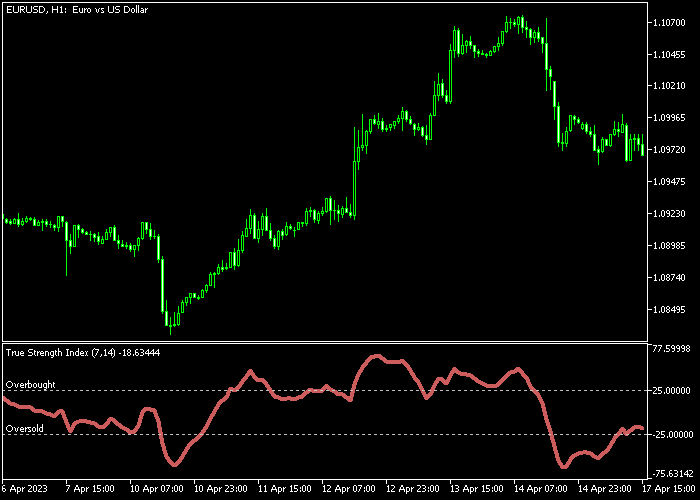The True Strength Index Scalper indicator for Metatrader 5 creates strength buy/sell signals that work out of the box for scalpers and intraday traders.
It’s sometimes called the Blau Ergodic TSI indicator.
The True Strength Index Scalper works for any time frame and its trade logic goes as follows:
- The blue colored signal line indicates an uptrend.
- The brown colored signal line indicates a downtrend.
The following indicator inputs and parameters can be modified: TSI smoothing period, TSI momentum smoothing period, signal period, price, and color change type.
For M1 and M5 chartists: the indicator should deliver the best results in the London and New York trading sessions.
Make yourself familiar with this technical indicator and test it first on a demo account.
Download Indicator 🆓
Blau – Ergodic tsi.mq5 Indicator (MT5)
Chart Example
The following chart shows what the True Strength Index Scalper indicator looks like when applied to the MT5 chart.
How To Buy And Sell Forex Pairs With The True Strength Index Forex Scalper Indicator?
Find a simple trading example below:
Buy Signal
- A buy signal is given as soon as the blue colored signal line gets displayed on the bottom chart.
- Open a buy trade and set your stop loss slightly below short-term support.
- Close the buy trade for a fixed profit target or hold the trade until a sell signal pops up on the chart.
Sell Signal
- A sell signal is given as soon as the brown colored signal line gets displayed on the bottom chart.
- Open a sell trade and set your stop loss slightly above short-term resistance.
- Close the sell trade for a fixed profit target or hold the trade until a buy signal pops up on the chart.
Download Now 🆓
Blau – Ergodic tsi.mq5 Indicator (MT5)
Frequently Asked Questions
How Do I Install This Custom Indicator On Metatrader 5?
- Open the MT5 trading platform
- Click on the File menu button located at the top left part of the platform
- Click on Open Data Folder > MQL5 folder > Indicators
- Copy the Blau – Ergodic tsi.mq5 indicator file in the Indicators folder
- Close and restart the trading platform
- You will find the indicator here (Navigator window > Indicators)
- Drag the indicator to the chart to get started with it!
How Do I Edit This Indicator?
- Click in the open chart with your right mouse button
- In the dropdown menu, click on Indicator List
- Select the indicator and click on properties
- Now you can edit the inputs, colors, levels, scale and visualization
- Finally click the OK button to save the new configuration