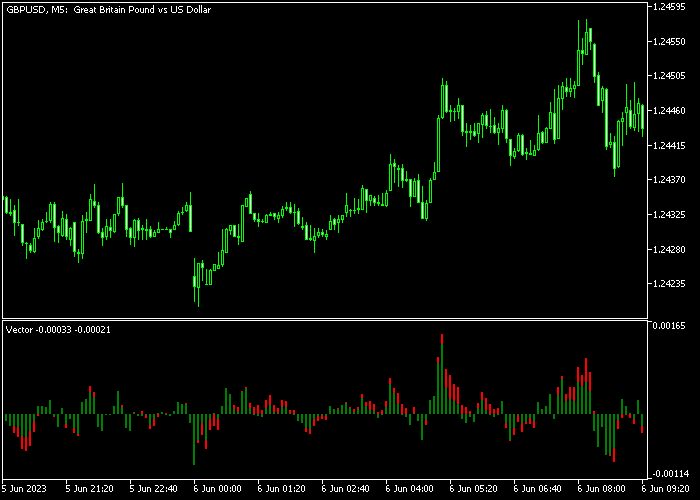The Vector Forex Scalper indicator for Metatrader 5 delivers valuable short-term trend signals to scalpers and intraday traders.
A typical profit target when using the Vector scalper: anything between 6 and 15 pips.
The indicator appears in a bottom chart window as an oscillator that paints histogram bars above and below the 0 level.
How to use the Vector scalper indicator?
- Histogram bars above 0 indicate a short-term bullish trend.
- Histogram bars below 0 indicate a short-term bearish trend.
The following indicator inputs and parameters can be modified: colors, and style.
How to increase your profit potential?
- Utilize this tool on the low spread Forex pairs (fewer spread costs).
- Deploy during the London and New York volatile trading sessions.
Please make yourself familiar with this technical indicator and test it first on a demo account for an extended period.
It supports all time frames and Forex pairs.
Download Indicator 🆓
Chart Example
The following chart shows how the Vector Scalper indicator looks when applied to the MT5 chart.
How To Buy And Sell Currency Pairs With The Vector Forex Scalper?
Find a simple trading example below:
Buy Signal
- A buy signal is formed when the oscillator turns back above 0 and the overall trend is upward.
- Open a buy trade and place a stop loss order below short-term support.
- Exit the buy trade for a 6-15 pips profit.
Sell Signal
- A sell signal is formed when the oscillator turns back below 0 and the overall trend is downward.
- Open a sell trade and place a stop loss order above short-term resistance.
- Exit the sell trade for a 6-15 pips profit.
Download Now 🆓
Frequently Asked Questions
How Do I Install This Custom Indicator On Metatrader 5?
- Open the MT5 trading platform
- Click on the File menu button located at the top left part of the platform
- Click on Open Data Folder > MQL5 folder > Indicators
- Copy the Vector.mq5 indicator file in the Indicators folder
- Close and restart the trading platform
- You will find the indicator here (Navigator window > Indicators)
- Drag the indicator to the chart to get started with it!
How Do I Edit This Indicator?
- Click in the open chart with your right mouse button
- In the dropdown menu, click on Indicator List
- Select the indicator and click on properties
- Now you can edit the inputs, colors, levels, scale and visualization
- Finally click the OK button to save the new configuration