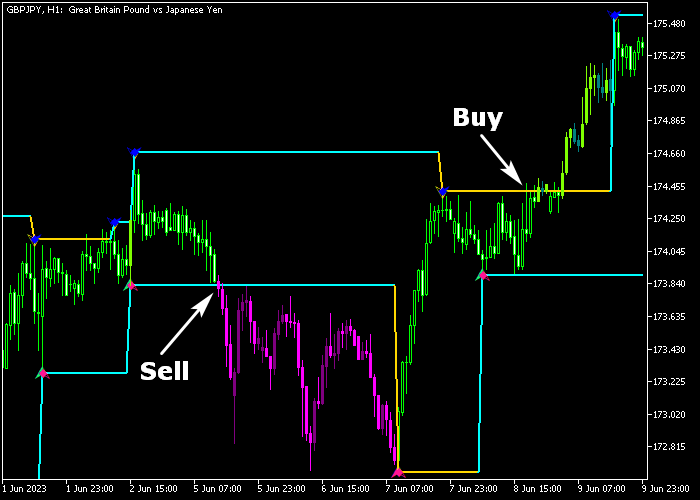The Zig Zag Forex System for Metatrader 5 is a complete trading solution based on the famous Zig Zag technical indicator.
The trading system only requires one technical indicator to be installed in the price chart.
How to interpret the Zig Zag Forex System for MT5?
- A candle close above the upper Zig Zag channel line is a bullish trading signal.
- A candle close below the lower Zig Zag channel line is a bearish trading signal.
The following indicator inputs and parameters can be customized: depth, deviation, back step, period, colors, and style.
The Zig Zag Forex system should work as a standalone buy and sell technical tool.
Make yourself familiar with this trading system and practice first on a demo account until you fully understand how it works.
It supports all time frames and Forex pairs.
Download Indicator 🆓
Zigzag2_R_channel_System.mq5 Indicator (MT5)
Chart Example
The following chart shows what the Zig Zag Forex System looks like when applied to the MT5 chart.
How To Buy And Sell Currency Pairs With The Zig Zag Forex System?
Find a simple trading example below:
Buy Signal
- A buy signal is confirmed when the candle closes above the upper Zig Zag channel line.
- Open a buy trade and place your stop loss below technical support.
- Exit the long trade for a fixed profit target, or utilize your take profit method.
Sell Signal
- A sell signal is confirmed when the candle closes below the lower Zig Zag channel line.
- Open a sell trade and place your stop loss above technical resistance.
- Exit the short trade for a fixed profit target, or utilize your take profit method.
Download Now 🆓
Zigzag2_R_channel_System.mq5 Indicator (MT5)
Frequently Asked Questions
How Do I Install This Custom Indicator On Metatrader 5?
- Open the MT5 trading platform
- Click on the File menu button located at the top left part of the platform
- Click on Open Data Folder > MQL5 folder > Indicators
- Copy the Zigzag2_R_channel_System.mq5 indicator file in the Indicators folder
- Close and restart the trading platform
- You will find the indicator here (Navigator window > Indicators)
- Drag the indicator to the chart to get started with it!
How Do I Edit This Indicator?
- Click in the open chart with your right mouse button
- In the dropdown menu, click on Indicator List
- Select the indicator and click on properties
- Now you can edit the inputs, colors, levels, scale and visualization
- Finally click the OK button to save the new configuration