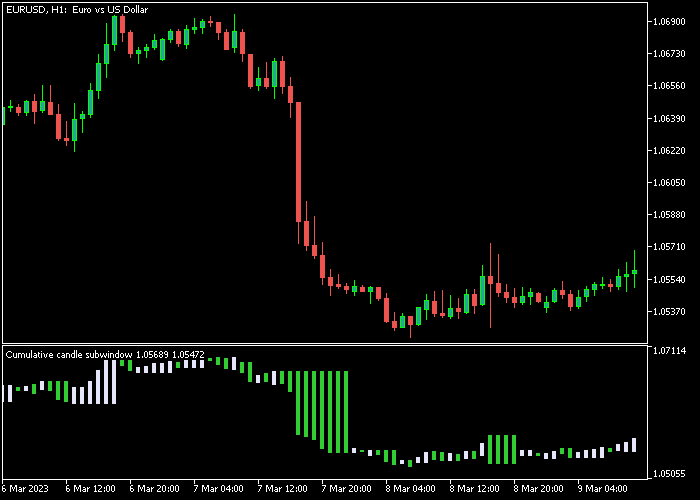The Candle In Sub-Window Forex indicator for Metatrader 5 draws bullish and bearish candlesticks in a separate trading window.
At a glance, you will see the candlestick trends for any trading instrument over any given period.
The colored green and white candlesticks are drawn as bars without any shadows.
- A white colored candlestick is bullish.
- A green colored candlestick is bearish.
The following indicator inputs can be modified to suit your preferences: colors, and style.
Make yourself familiar with this solid technical indicator and test it first on a demo account.
It supports all time frames and Forex pairs.
Download Indicator 🆓
Cumulative candle subwindow.mq5 Indicator (MT5)
Chart Example
The following chart shows what the Candle In Sub-Window indicator looks like when applied to the MT5 chart.
How To Buy And Sell Forex Pairs With The Candle In Sub-Window Forex Indicator?
The indicator displays positive and negative candlesticks and does not deliver trading signals.
It’s recommended to combine the indicator with other technical tools.
Download Now 🆓
Cumulative candle subwindow.mq5 Indicator (MT5)
Frequently Asked Questions
How Do I Install This Custom Indicator On Metatrader 5?
- Open the MT5 trading platform
- Click on the File menu button located at the top left part of the platform
- Click on Open Data Folder > MQL5 folder > Indicators
- Copy the Cumulative candle subwindow.mq5 indicator file in the Indicators folder
- Close and restart the trading platform
- You will find the indicator here (Navigator window > Indicators)
- Drag the indicator to the chart to get started with it!
How Do I Edit This Indicator?
- Click in the open chart with your right mouse button
- In the dropdown menu, click on Indicator List
- Select the indicator and click on properties
- Now you can edit the inputs, colors, levels, scale and visualization
- Finally click the OK button to save the new configuration