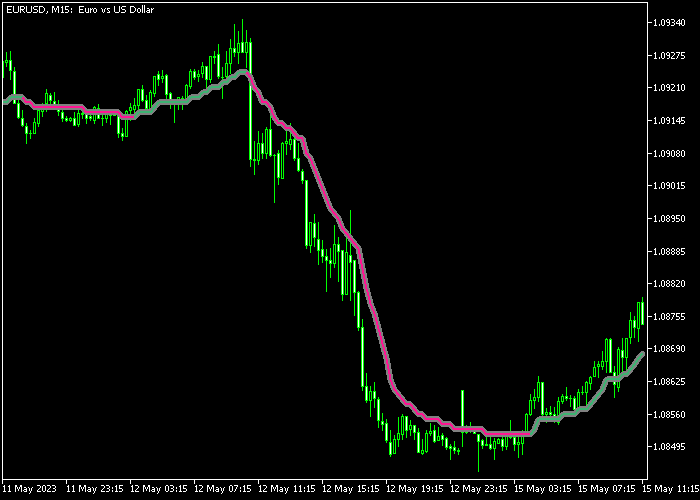The VMA Forex Trend Alert indicator for Metatrader 5 identifies the best trend and draws the accompanying signal line on the price chart.
The indicator is displayed in the activity chart as a dual-colored signal line.
The signal line should work equally well across all available time frames.
How to use it?
- The green colored VMA signal line marks a buy trend.
- The violet colored VMA signal line marks a sell trend.
The following indicator inputs and parameters can be modified: VMA period, VHF period, price, and step size (pips).
The VMA Forex Trend Alert works for any trading instrument (Forex, Stocks, Indices, etc.) that can be loaded into the Metatrader 5 platform.
Make yourself familiar with this technical indicator and test it first on a demo account.
It supports all time frames and Forex pairs.
Download Indicator 🆓
Step VHF adaptive VMA.mq5 Indicator (MT5)
Chart Example
The following chart shows what the VMA Forex Trend Alert indicator looks like when applied to the MT5 chart.
How To Buy And Sell Forex Pairs With The VMA Forex Trend Alert Indicator?
Find a simple trading example below:
Buy Signal
- The start of the green colored signal line represents a buy signal.
- Open a buy trade and place your stop loss 3 pips below the previous swing low.
- Exit the buy trade for a fixed take profit target or hold the trade until the violet colored sell line appears on the the chart.
Sell Signal
- The start of the violet colored signal line represents a sell signal.
- Open a sell trade and place your stop loss 3 pips above the previous swing high.
- Exit the sell trade for a fixed take profit target or hold the trade until the green colored buy line appears on the the chart.
Download Now 🆓
Step VHF adaptive VMA.mq5 Indicator (MT5)
Frequently Asked Questions
How Do I Install This Custom Indicator On Metatrader 5?
- Open the MT5 trading platform
- Click on the File menu button located at the top left part of the platform
- Click on Open Data Folder > MQL5 folder > Indicators
- Copy the Step VHF adaptive VMA.mq5 indicator file in the Indicators folder
- Close and restart the trading platform
- You will find the indicator here (Navigator window > Indicators)
- Drag the indicator to the chart to get started with it!
How Do I Edit This Indicator?
- Click in the open chart with your right mouse button
- In the dropdown menu, click on Indicator List
- Select the indicator and click on properties
- Now you can edit the inputs, colors, levels, scale and visualization
- Finally click the OK button to save the new configuration