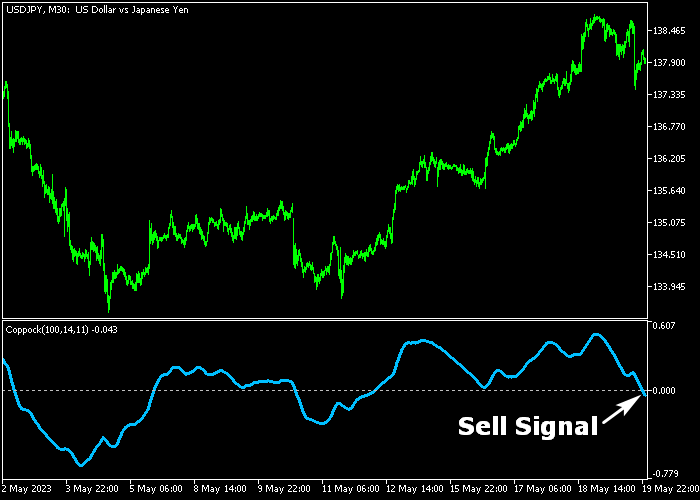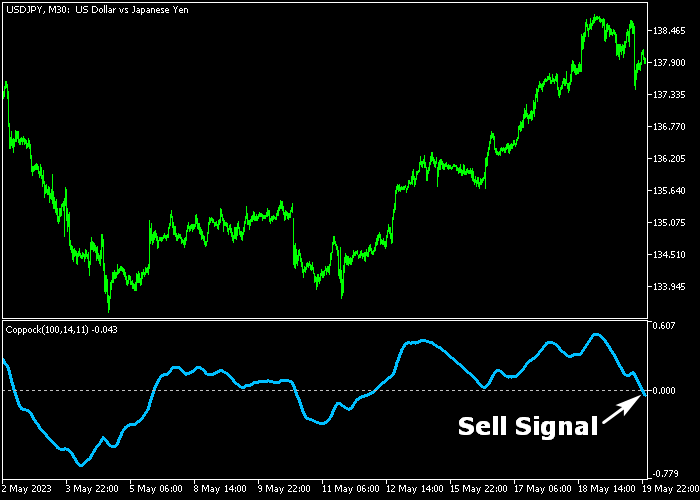The Coppock Oscillator for Metatrader 5 is a popular technical oscillator that delivers buy and sell entry signals based on the Coppock trading formula.
Coppock oscillates above and below 0 in a separate chart window.
How to trade with it:
- A bullish trend occurs when the blue signal line turns back above 0.
- A bearish trend occurs when the blue signal line turns back below 0.
- Optional: it can be combined with any trend indicator of your preference.
The following indicator inputs and parameters can be modified: period, period ROC 1, period ROC 2, applied price.
The Coppock Oscillator should work equally well for any MT5 trading instrument, such as Forex, Stocks, Indices, Gold, etc.
Make yourself familiar with this technical indicator and test it first on a demo account for an extended period.
It supports all time frames and Forex pairs.
Download Indicator 🆓
Chart Example
The following chart shows what the Coppock Oscillator indicator looks like when applied to the MT5 chart.
How To Buy And Sell FX Pairs With The Coppock Oscillator?
Find a simple trading example below:
Buy Signal
- A buy signal is given when the blue Coppock line crosses the zero level upward.
- Open a buy trade and place your stop loss slightly below technical support.
- Exit the buy trade for a fixed take profit of your preference or wait for a sell signal.
Sell Signal
- A sell signal is given when the blue Coppock line crosses the zero level downward.
- Open a sell trade and place your stop loss slightly above technical resistance.
- Exit the sell trade for a fixed take profit of your preference or wait for a buy signal.
Download Now 🆓
Frequently Asked Questions
How Do I Install This Custom Indicator On Metatrader 5?
- Open the MT5 trading platform
- Click on the File menu button located at the top left part of the platform
- Click on Open Data Folder > MQL5 folder > Indicators
- Copy the Coppock.mq5 indicator file in the Indicators folder
- Close and restart the trading platform
- You will find the indicator here (Navigator window > Indicators)
- Drag the indicator to the chart to get started with it!
How Do I Edit This Indicator?
- Click in the open chart with your right mouse button
- In the dropdown menu, click on Indicator List
- Select the indicator and click on properties
- Now you can edit the inputs, colors, levels, scale and visualization
- Finally click the OK button to save the new configuration