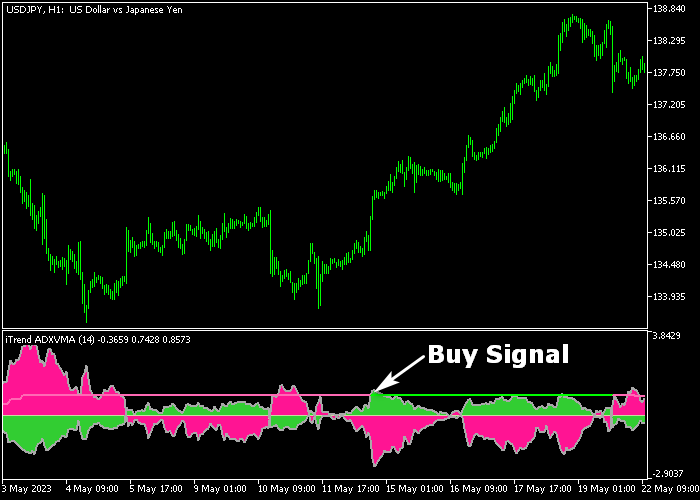The ADX + VMA Forex Trend indicator for Metatrader 5 is a dynamic trading tool that finds the best trends in any market environment.
It combines the powerful ADX and VMA technical indicators.
The indicator appears in a bottom chart as a green and violet colored histogram with a signal line plotted on top of it.
How to use the it indicator?
- The green colored ADX + VMA signal line indicates a bullish market.
- The violet colored ADX + VMA signal line indicates a bearish market.
The following indicator inputs and parameters can be modified: iTrend period, price, look back period for levels, and levels factor.
It works for any trading instrument that works in the MT5 trading platform.
Make yourself familiar with this technical indicator and test it first on a demo account until you fully understand how it works.
It supports all time frames and Forex pairs (majors, minors, exotic).
Download Indicator 🆓
iTrend ADXVMA.mq5 Indicator (MT5)
Chart Example
The following chart shows how the ADX + VMA Forex Trend Signal indicator looks when applied to the MT5 chart.
How To Buy And Sell Forex Pairs With The ADX + VMA Forex Trend Indicator?
Find a simple trading example below:
Buy Signal
- A buy signal is given when the green colored line shows up above the histogram.
- Open a buy trade and place your stop loss 3 pips below medium-term support.
- Exit the buy trade for a fixed profit target or wait for a sell reversal signal.
Sell Signal
- A sell signal is given when the violet colored line shows up above the histogram.
- Open a sell trade and place your stop loss 3 pips above medium-term resistance.
- Exit the sell trade for a fixed profit target or wait for a buy reversal signal.
Download Now 🆓
iTrend ADXVMA.mq5 Indicator (MT5)
Frequently Asked Questions
How Do I Install This Custom Indicator On Metatrader 5?
- Open the MT5 trading platform
- Click on the File menu button located at the top left part of the platform
- Click on Open Data Folder > MQL5 folder > Indicators
- Copy the iTrend ADXVMA.mq5 indicator file in the Indicators folder
- Close and restart the trading platform
- You will find the indicator here (Navigator window > Indicators)
- Drag the indicator to the chart to get started with it!
How Do I Edit This Indicator?
- Click in the open chart with your right mouse button
- In the dropdown menu, click on Indicator List
- Select the indicator and click on properties
- Now you can edit the inputs, colors, levels, scale and visualization
- Finally click the OK button to save the new configuration