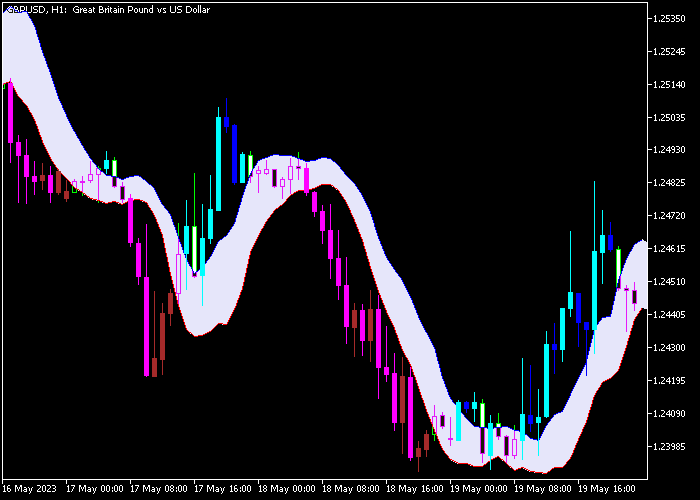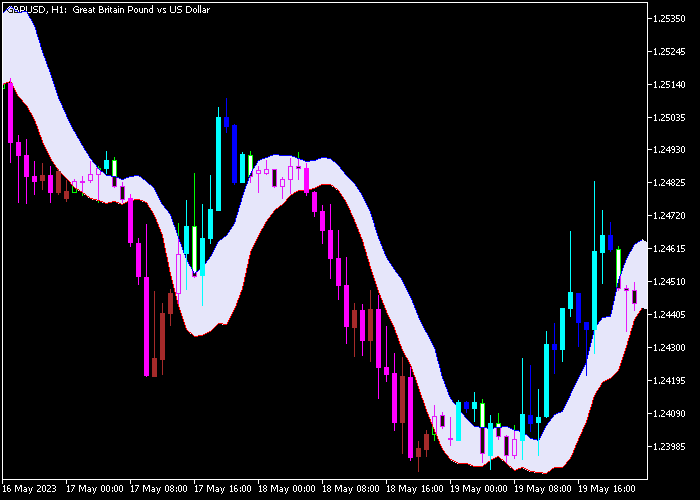The DEMA Channel Forex indicator for Metatrader 5 transforms the classic DEMA into a channel and it provides powerful trading signals.
DEMA stands for Double Exponential Moving Average and it was originally developed by Patrick Mulloy.
The indicator can deliver multiple trade entry signals daily for any currency pair of your preference when deployed on the lower time frames.
How to spot the overall trend with the DEMA Channel?
- An upward sloping DEMA channel is bullish.
- A downward sloping DEMA channel is bearish.
The following indicator inputs and parameters can be modified: period, colors, and style.
Make yourself familiar with this technical indicator and test it first on a demo account for an extended period before using it on a real account.
It supports all time frames and Forex pairs.
Download Indicator 🆓
DEMA_Range_Channel.mq5 Indicator (MT5)
Chart Example
The following chart shows how the DEMA Channel Forex indicator looks when applied to the MT5 chart.
How To Buy And Sell Currency Pairs With The DEMA Channel Forex Signal Indicator?
Find a simple trading example below:
Buy Signal
- A buy signal occurs when the blue colored candles appear above the DEMA channel (bullish trend).
- Open a buy trade and place your stop loss below slightly below the DEMA channel.
- Close the buy trade for a fixed take profit target of your preference.
Sell Signal
- A sell signal occurs when the magenta colored candles appear below the DEMA channel (bearish trend).
- Open a sell trade and place your stop loss below slightly above the DEMA channel.
- Close the sell trade for a fixed take profit target of your preference.
Download Now 🆓
DEMA_Range_Channel.mq5 Indicator (MT5)
Frequently Asked Questions
How Do I Install This Custom Indicator On Metatrader 5?
- Open the MT5 trading platform
- Click on the File menu button located at the top left part of the platform
- Click on Open Data Folder > MQL5 folder > Indicators
- Copy the DEMA_Range_Channel.mq5 indicator file in the Indicators folder
- Close and restart the trading platform
- You will find the indicator here (Navigator window > Indicators)
- Drag the indicator to the chart to get started with it!
How Do I Edit This Indicator?
- Click in the open chart with your right mouse button
- In the dropdown menu, click on Indicator List
- Select the indicator and click on properties
- Now you can edit the inputs, colors, levels, scale and visualization
- Finally click the OK button to save the new configuration