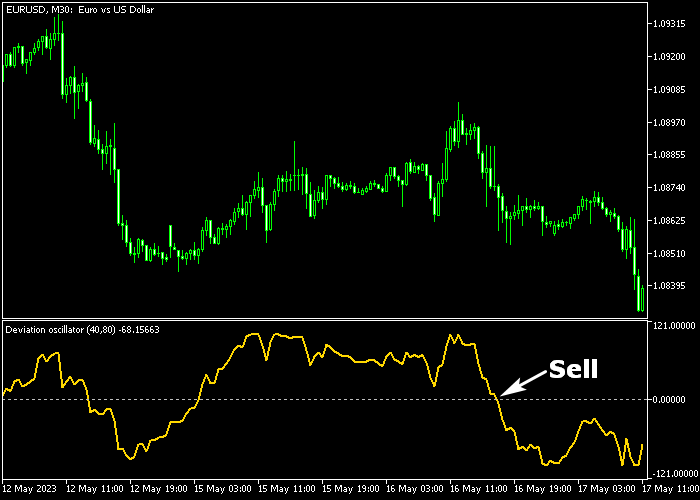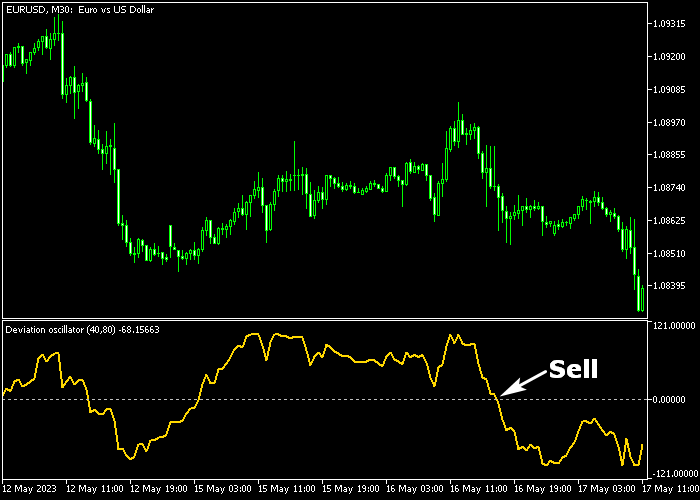The Deviation Oscillator indicator for Metatrader 5 is composed of a moving average and provides super accurate buy and sell trade entry signals.
The indicator is displayed in a bottom chart window as a Gold colored line that oscillates above and below the zero level.
How to interpret the Deviation Oscillator?
- The Deviation Oscillator above zero is bullish.
- The Deviation Oscillator below zero is bearish.
The following indicator inputs and parameters can be modified: MA period, min/max period, method, and applied price.
The oscillator works for any trading instrument (Forex, Stocks, Indices, etc.) that can be loaded into the Metatrader 5 platform.
Make yourself familiar with this technical indicator and test it first on a demo account for an extended period of time.
It supports all time frames and Forex pairs.
Download Indicator 🆓
Deviation_Oscillator.mq5 Indicator (MT5)
Chart Example
The following chart shows what the Deviation Oscillator indicator looks like when applied to the MT5 chart.
How To Buy And Sell Forex Pairs With The Deviation Oscillator?
Find a simple trading example below:
Buy Signal
- A buy signal occurs when the Gold line crosses the zero level bottom up.
- Open a buy order and place your protective stop loss below support.
- Close the buy trade for a fixed take profit, or wait until the Gold line crosses the zero level top down (bearish trend reversal).
Sell Signal
- A sell signal occurs when the Gold line crosses the zero level top down.
- Open a sell order and place your protective stop loss above resistance.
- Close the sell trade for a fixed take profit, or wait until the Gold line crosses the zero level bottom up (bullish trend reversal).
Download Now 🆓
Deviation_Oscillator.mq5 Indicator (MT5)
Frequently Asked Questions
How Do I Install This Custom Indicator On Metatrader 5?
- Open the MT5 trading platform
- Click on the File menu button located at the top left part of the platform
- Click on Open Data Folder > MQL5 folder > Indicators
- Copy the Deviation_Oscillator.mq5 indicator file in the Indicators folder
- Close and restart the trading platform
- You will find the indicator here (Navigator window > Indicators)
- Drag the indicator to the chart to get started with it!
How Do I Edit This Indicator?
- Click in the open chart with your right mouse button
- In the dropdown menu, click on Indicator List
- Select the indicator and click on properties
- Now you can edit the inputs, colors, levels, scale and visualization
- Finally click the OK button to save the new configuration