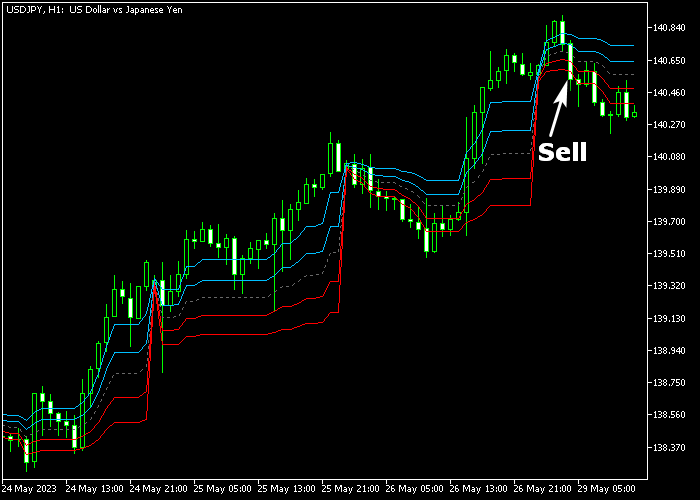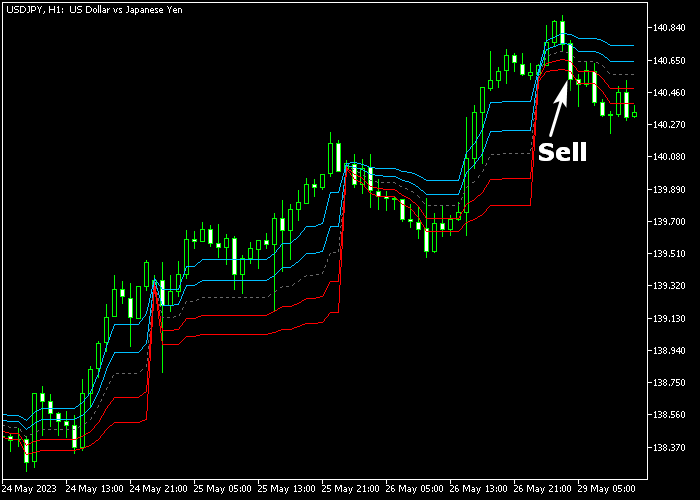The Dynamic Pivots indicator for Metatrader 5 is a valuable buy/sell trading tool that plots a series of dynamic pivot points in the price chart.
The indicator can be easily used as a standalone buy & sell FX signals tool.
The Dynamic Pivots also plot the accompanying support and resistance levels in the chart.
How to trade with it?
- A candle close above the gray colored pivot point line is a bullish signal.
- A candle close below the gray colored pivot point line is a bearish signal.
The following indicator inputs and parameters can be modified: colors, and style.
It should work equally well across all time frames and trading instruments (Forex, Gold, Indices, Stocks, etc.).
Make yourself familiar with this technical indicator and test it first on a demo account for an extended time.
Download Indicator 🆓
Dynamic pivots.mq5 Indicator (MT5)
Chart Example
The following chart shows what the Dynamic Pivots Forex indicator looks like when applied to the MT5 chart.
How To Buy And Sell Currency Pairs With The Dynamic Pivots Indicator?
Find a simple trading example below:
Buy Signal
- A buy signal occurs when the candle closes above the upper blue resistance line.
- Initiate a long trade and place your stop loss below the lower red support line.
- Exit the long trade for a fixed profit target of your preference.
Sell Signal
- A sell signal occurs when the candle closes below the lower red support line (see chart above).
- Initiate a short trade and place your stop loss above the upper blue resistance line.
- Exit the short trade for a fixed profit target of your preference.
Download Now 🆓
Dynamic pivots.mq5 Indicator (MT5)
Frequently Asked Questions
How Do I Install This Custom Indicator On Metatrader 5?
- Open the MT5 trading platform
- Click on the File menu button located at the top left part of the platform
- Click on Open Data Folder > MQL5 folder > Indicators
- Copy the Dynamic pivots.mq5 indicator file in the Indicators folder
- Close and restart the trading platform
- You will find the indicator here (Navigator window > Indicators)
- Drag the indicator to the chart to get started with it!
How Do I Edit This Indicator?
- Click in the open chart with your right mouse button
- In the dropdown menu, click on Indicator List
- Select the indicator and click on properties
- Now you can edit the inputs, colors, levels, scale and visualization
- Finally click the OK button to save the new configuration