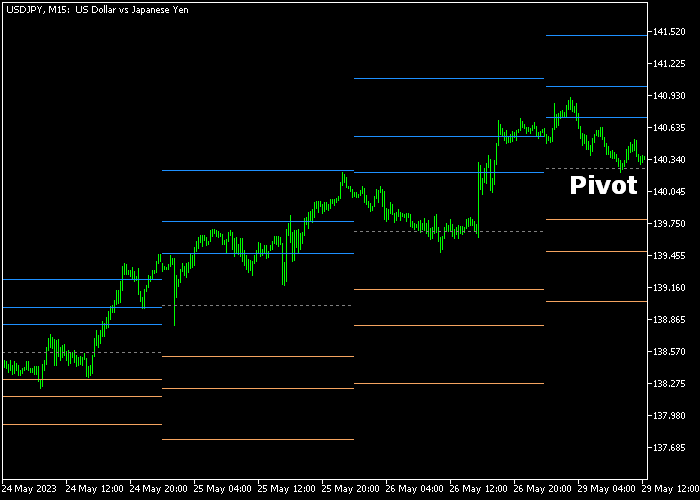The Fibo Pivots indicator for Metatrader 5 is based on the Fibonacci trading formula and it draws the Fibo Pivot + accompanying support and resistance level on the chart.
Generally speaking:
- Price action above the Fibonacci pivot is considered bullish.
- Price action below the Fibonacci pivot is considered bearish.
The 3 support (orange colored lines) and 3 resistance levels (blue colored lines) can be used for both stop loss placement as well as for take profit targets.
The following indicator inputs and parameters can be modified: colors, and style.
It should work equally well across all time frames and trading instruments (Forex, Gold, Indices, Stocks, etc.).
Please make yourself familiar with this technical indicator and test it first on a demo account for an extended period.
Download Indicator 🆓
Fibo pivots.mq5 Indicator (MT5)
Chart Example
The following chart shows what the Fibo Pivots Forex indicator looks like when applied to the MT5 chart.
How To Buy And Sell Currency Pairs With The Fibo Pivots Indicator?
Find a simple trading example below:
Buy Signal
- A buy signal is given when the candle closes above the gray dotted Fibo Pivot line from below.
- Open a buy trade and place a protective stop loss below any of the orange colored support lines.
- Exit the buy trade when price touches any of the blue colored resistance lines.
Sell Signal
- A sell signal is given when the candle closes below the gray dotted Fibo Pivot line from above.
- Open a sell trade and place a protective stop loss above any of the blue colored resistance lines.
- Exit the sell trade when price touches any of the orange colored support lines.
Download Now 🆓
Fibo pivots.mq5 Indicator (MT5)
Frequently Asked Questions
How Do I Install This Custom Indicator On Metatrader 5?
- Open the MT5 trading platform
- Click on the File menu button located at the top left part of the platform
- Click on Open Data Folder > MQL5 folder > Indicators
- Copy the Fibo pivots.mq5 indicator file in the Indicators folder
- Close and restart the trading platform
- You will find the indicator here (Navigator window > Indicators)
- Drag the indicator to the chart to get started with it!
How Do I Edit This Indicator?
- Click in the open chart with your right mouse button
- In the dropdown menu, click on Indicator List
- Select the indicator and click on properties
- Now you can edit the inputs, colors, levels, scale and visualization
- Finally click the OK button to save the new configuration