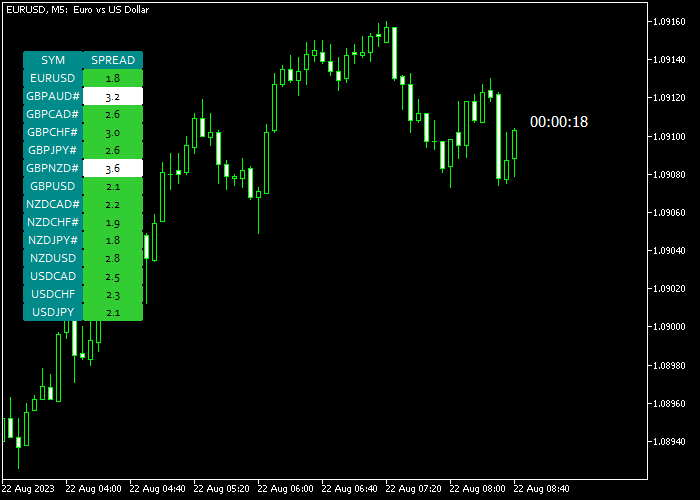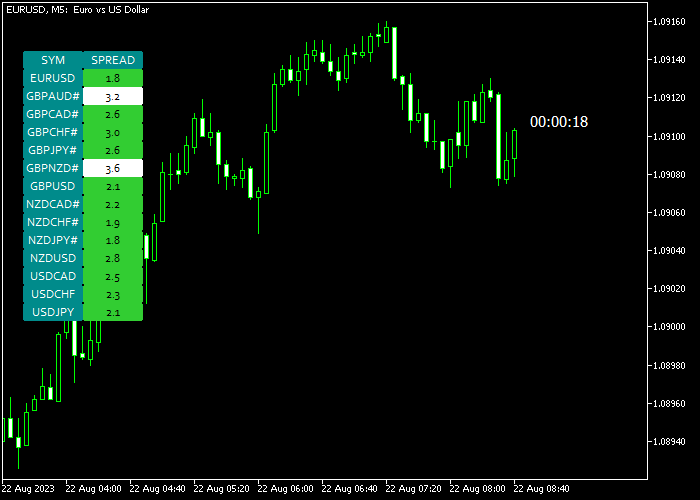The Forex Spread Screener dashboard indicator for Metatrader 5 displays the real-time spread for all currency pairs you wish to monitor in a simple dashboard.
The indicator enables you to easily load the currency chart by clicking on the currency pair listed in the dashboard.
Furthermore, the spread screener also displays the time left until the next candle appears in the price chart.
How To Use It?
In the indicators inputs menu, you can add or remove the currency pairs you wish to monitor in real time.
The following indicator variables and parameters can be modified: pairs list, suffix, prefix, display screener, spread high level, spread low level, colors, shift, and box settings.
Please familiarize yourself with the spread screener indicator and test it on a demo account first.
It supports all time frames and trading instruments offered by the MetaTrader 5 charting platform.
Download Indicator
Spread Screener and Candle Timer for MT5.mq5 Indicator (MT5)
Trading Chart Example
The picture below shows how the Forex Spread Screener dashboard indicator looks when applied to the MT5 chart.
Scalping Strategy For MT5 Using Spread Screener + Bollinger Squeeze V9
Combine the Forex Spread Screener Dashboard Indicator with the Bollinger Squeeze V9 Scalper Indicator for a powerful, low-cost breakout strategy.
This setup is perfect for scalping in volatile markets where tight spreads and explosive moves matter.
Strategy Concept
- The Spread Screener Dashboard helps you choose pairs with the lowest spread and best trading conditions.
- The Bollinger Squeeze V9 identifies volatility compression and breakout points for entry.
Best Settings
- Timeframes: M1, M5, M15
- Pairs: Major pairs with tight spreads (EUR/USD, GBP/USD, USD/JPY)
- Sessions: London and New York for optimal volatility
Buy Entry Rules
- Use the Spread Screener Dashboard to identify a currency pair with a tight spread (ideally below 1 pip).
- On that pair’s chart, wait for the Bollinger Squeeze V9 to show a squeeze buildup (narrow bands and histogram contraction).
- Enter a buy trade when a green breakout signal appears after the squeeze.
- Place a stop loss just below the lower Bollinger Band or recent swing low.
- Take profit at 1.5x or 2x your risk, or when the momentum weakens (histogram reversal).
Sell Entry Rules
- Find a pair with low spread using the Spread Screener Dashboard.
- Wait for the Bollinger Squeeze V9 to show compression followed by a red breakout signal.
- Enter a sell position on the breakout candle close.
- Set stop loss above the upper Bollinger Band or recent swing high.
- Exit at 1.5x–2x your risk or when the histogram shows a bullish shift.
Pro Tips
- Use this strategy only when volatility is expected—avoid it during major news releases unless you’re experienced.
- Always filter for tight spreads first before checking any chart for setup—this avoids high slippage and costs.
- Use a trailing stop if the price moves sharply after the squeeze breakout.
🔗 Get the Bollinger Squeeze V9 Scalper Indicator
Download Now 🆓
Spread Screener and Candle Timer for MT5.mq5 Indicator (MT5)
Frequently Asked Questions
How Do I Install This Custom Indicator On Metatrader 5?
- Open the MT5 trading platform
- Click on the File menu button located at the top left part of the platform
- Click on Open Data Folder > MQL5 folder > Indicators
- Copy the Spread Screener and Candle Timer for MT5.mq5 indicator file in the Indicators folder
- Close and restart the trading platform
- You will find the indicator here (Navigator window > Indicators)
- Drag the indicator to the chart to get started with it!
How Do I Edit This Indicator?
- Click on the open chart with your right mouse button
- In the dropdown menu, click on Indicator List
- Select the indicator and click on the properties
- Now you can edit the inputs, colors, levels, scale, and visualization
- Finally, click the OK button to save the new configuration