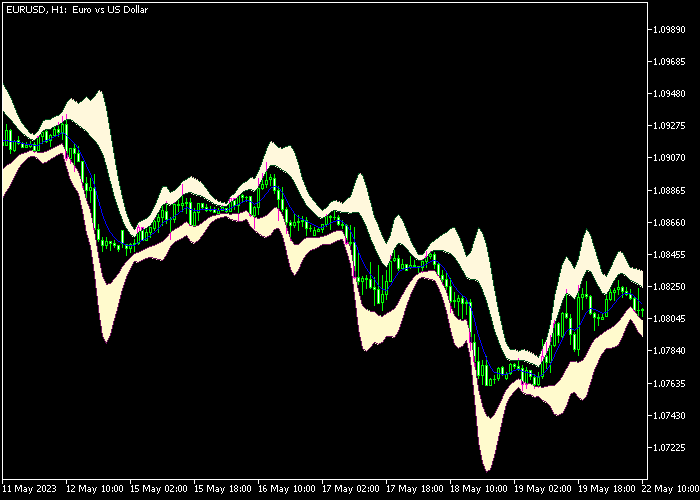The Gaussian Bands indicator for Metatrader 5 can be used as a typical buy on dips and sell on rallies trading system in trending markets.
This indicator draws the upper and lower Gaussian bands in the main price chart.
Generally speaking:
- The trend is upward when the Gaussian bands are sloping upward.
- The trend is downward when the Gaussian bands are sloping downward.
The following indicator inputs and parameters can be modified: period, deviation period, first multiplier, second multiplier, and applied price.
The indicator works for any trading instrument (Forex, Stocks, Indices, Metals, etc.) that can be loaded into the Metatrader 5 platform.
Make yourself familiar with this technical indicator and test it first on a demo account.
It supports all time frames and Forex pairs.
Download Indicator 🆓
Chart Example
The following chart shows what the Gaussian Bands Forex indicator looks like when applied to the MT5 chart.
How To Buy And Sell Forex Pairs With The Gaussian Bands Indicator?
Find a simple trading example below:
Buy Signal
- A buy signal is given when the Gaussian bands are trending up and price touches the lower band (buy on dips).
- Open a buy trade and place your stop loss 2-3 pips below the lower Gaussian band.
- Close the buy trade as soon as price touches the upper Gaussian band, or utilize your own take profit strategy.
Sell Signal
- A sell signal is given when the Gaussian bands are trending down and price touches the upper band (sell on rallies).
- Open a sell trade and place your stop loss 2-3 pips above the upper Gaussian band.
- Close the sell trade as soon as price touches the lower Gaussian band, or utilize your own take profit strategy.
Download Now 🆓
Frequently Asked Questions
How Do I Install This Custom Indicator On Metatrader 5?
- Open the MT5 trading platform
- Click on the File menu button located at the top left part of the platform
- Click on Open Data Folder > MQL5 folder > Indicators
- Copy the GB.mq5 indicator file in the Indicators folder
- Close and restart the trading platform
- You will find the indicator here (Navigator window > Indicators)
- Drag the indicator to the chart to get started with it!
How Do I Edit This Indicator?
- Click in the open chart with your right mouse button
- In the dropdown menu, click on Indicator List
- Select the indicator and click on properties
- Now you can edit the inputs, colors, levels, scale and visualization
- Finally click the OK button to save the new configuration