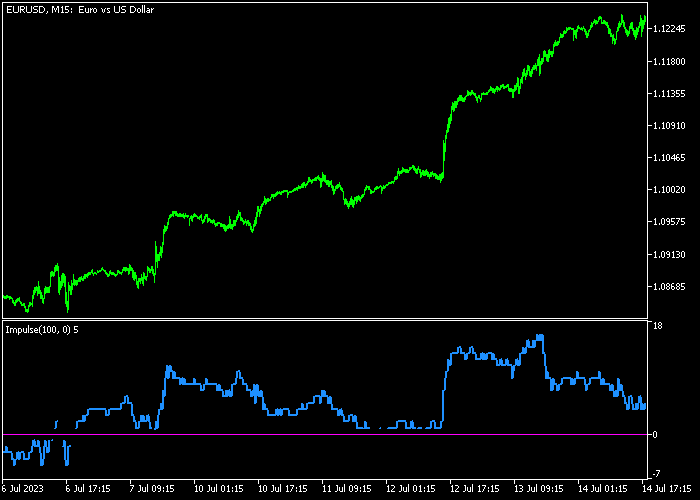The Impulse Forex scalper for Metatrader 5 delivers fantastic scalping signals suitable for both scalpers and day traders.
However, it is important to note that swing traders may find this indicator less suitable for their trading style.
When applied to the price chart, the Impulse indicator is displayed as a blue colored signal line in a separate chart window.
To determine the market state using this indicator, you can follow these guidelines:
- The blue Impulse line above 0 indicates a bullish short-term trend.
- The blue Impulse line below 0 suggests a bearish short-term trend.
This versatile indicator offers various customizable inputs and parameters, including calculation period, horizontal shift, and more.
We highly recommend becoming familiar with this technical indicator and conducting extensive testing on a demo account for an extended period.
The Impulse indicator can be effectively combined with any trading strategy to validate short-term trends or utilized independently as a potent tool for scalping.
Download Indicator 🆓
Chart Example
The image below illustrates how the Impulse Forex Scalper indicator looks like when applied to the MT5 chart.
How To Buy And Sell Trading Instruments With The Impulse Forex Scalper Indicator?
Find a simple trading example below:
Buy Signal
- A buy signal is given when the blue colored Impulse line crosses back above 0.
- Open a buy market order and set a stop loss slightly below short-term support.
- Exit the Impulse buy trade for 10-25 pips, depending on your chosen time frame.
Sell Signal
- A sell signal is given when the blue colored Impulse line crosses back below 0.
- Open a sell market order and set a stop loss slightly above short-term resistance.
- Exit the Impulse sell trade for 10-25 pips, depending on your chosen time frame.
Download Now 🆓
Frequently Asked Questions
How Do I Install This Custom Indicator On Metatrader 5?
- Open the MT5 trading platform
- Click on the File menu button located at the top left part of the platform
- Click on Open Data Folder > MQL5 folder > Indicators
- Copy the impulse.mq5 indicator file in the Indicators folder
- Close and restart the trading platform
- You will find the indicator here (Navigator window > Indicators)
- Drag the indicator to the chart to get started with it!
How Do I Edit This Indicator?
- Click in the open chart with your right mouse button
- In the dropdown menu, click on Indicator List
- Select the indicator and click on properties
- Now you can edit the inputs, colors, levels, scale and visualization
- Finally click the OK button to save the new configuration