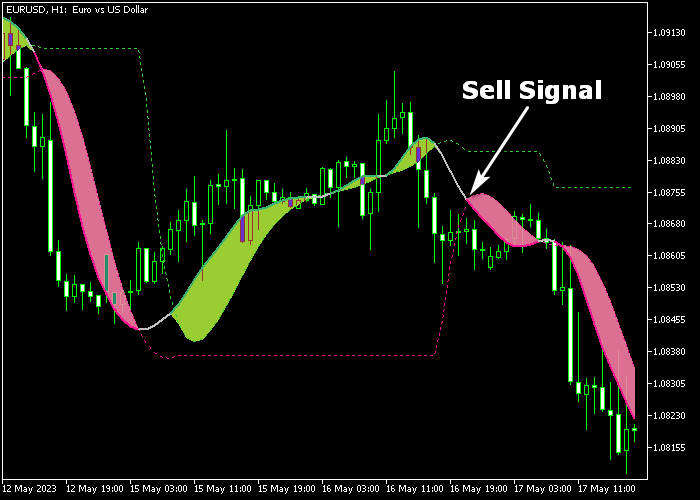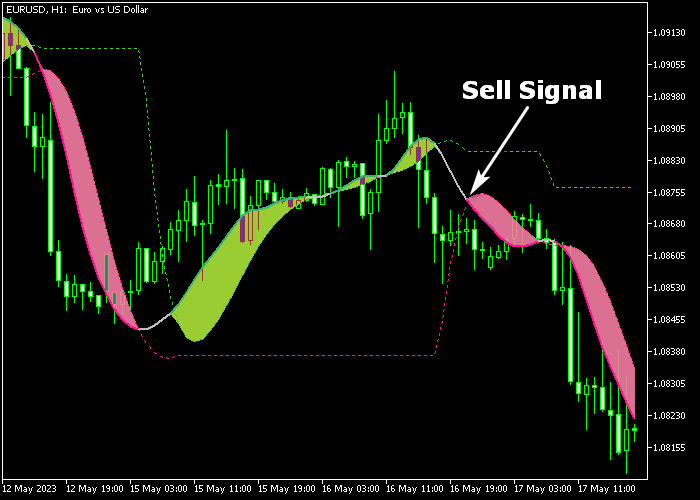The Instantaneous Trendline Levels indicator for Metatrader 5 follows the most likely trend at any given moment and delivers Forex signals.
The indicator can be used as a standalone buy/sell technical tool or combined with any other technical indicator of your preference.
How to trade Forex with this technical tool?
- The green colored filled zone represents a bull market.
- The violet colored filled zone represents a bear market.
The following indicator inputs and parameters can be modified: period, levels period, price, and filled zone display.
It works for Forex, Stocks, Indices, Gold, Bitcoin, etc.
Please make yourself familiar with this technical indicator and test it first on a demo account for an extended period.
Download Indicator 🆓
Instantaneous trendline levels.mq5 Indicator (MT5)
Chart Example
The following chart shows what the Instantaneous Trend Line Levels indicator looks like when applied to the MT5 chart.
How To Buy And Sell Currency Pairs With The Instantaneous Trendline Levels Indicator?
Find a simple trading example below:
Buy Signal
- The appearance of the green colored filled zone is a buy trade entry signal.
- Initiate a long trade and set a protective stop loss below the previous swing low level.
- Reverse the buy position as soon as a sell signal gets displayed in the chart, or use your own take profit strategy.
Sell Signal
- The appearance of the violet colored filled zone is a sell trade entry signal.
- Initiate a short trade and set a protective stop loss above the previous swing high level.
- Reverse the sell position as soon as a buy signal gets displayed in the chart, or use your own take profit strategy.
Download Now 🆓
Instantaneous trendline levels.mq5 Indicator (MT5)
Frequently Asked Questions
How Do I Install This Custom Indicator On Metatrader 5?
- Open the MT5 trading platform
- Click on the File menu button located at the top left part of the platform
- Click on Open Data Folder > MQL5 folder > Indicators
- Copy the Instantaneous trendline levels.mq5 indicator file in the Indicators folder
- Close and restart the trading platform
- You will find the indicator here (Navigator window > Indicators)
- Drag the indicator to the chart to get started with it!
How Do I Edit This Indicator?
- Click in the open chart with your right mouse button
- In the dropdown menu, click on Indicator List
- Select the indicator and click on properties
- Now you can edit the inputs, colors, levels, scale and visualization
- Finally click the OK button to save the new configuration