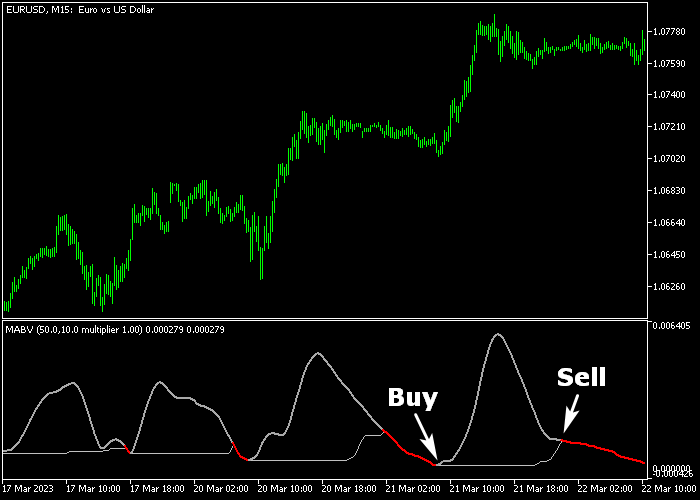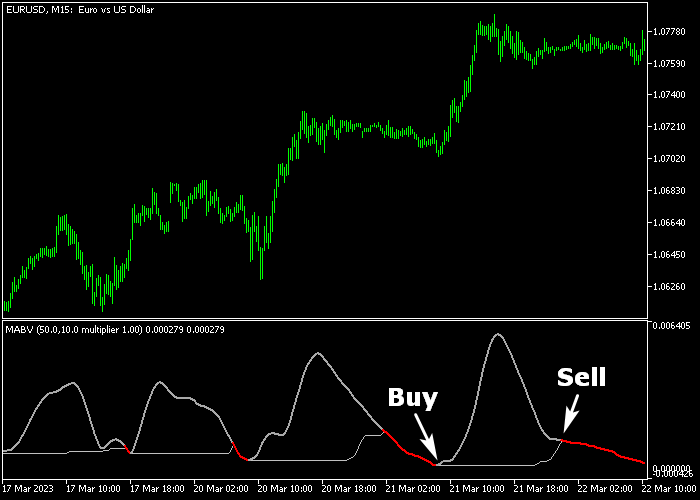The Moving Averages Bands Trading Signal indicator for Metatrader 5 is a solid buy/sell technical tool that works with two moving averages.
It appears in a separate chart window as two gray and one red colored moving average signal lines.
The indicator does not repaint the buy & sell signal moving average lines.
Trend Direction Revealed:
- Two gray colored moving average lines indicate a bullish trend.
- A red colored moving average line indicates a bearish trend.
The following indicator inputs can be modified: slow/minimums period, fast period, bands multiplier, and price.
First, familiarize yourself with this technical indicator and test it on a demo account.
It supports all time frames, Forex pairs, and any other trade instrument.
Download Indicator 🆓
Moving Average Bands Width.mq5 Indicator (MT5)
Chart Example
The following chart shows how the Moving Averages Bands Trading Signal Forex indicator looks when applied to the MT5 chart.
How To Buy And Sell Forex Pairs With The Moving Averages Bands Trading Signal Indicator?
Find a simple trading example below:
Buy Signal
- Two gray colored moving averages signal a buy trend.
- Open a buy trade and place the initial stop loss below the most recent swing low price.
- Exit the buy trade near prior key resistance, or wait for a sell signal.
Sell Signal
- A red colored moving average signals a sell trend.
- Open a sell trade and place the initial stop loss above the most recent swing high price.
- Exit the buy trade near prior key support, or wait for a buy signal.
Download Now 🆓
Moving Average Bands Width.mq5 Indicator (MT5)
Frequently Asked Questions
How Do I Install This Custom Indicator On Metatrader 5?
- Open the MT5 trading platform
- Click on the File menu button located at the top left part of the platform
- Click on Open Data Folder > MQL5 folder > Indicators
- Copy the Moving Average Bands Width.mq5 indicator file in the Indicators folder
- Close and restart the trading platform
- You will find the indicator here (Navigator window > Indicators)
- Drag the indicator to the chart to get started with it!
How Do I Edit This Indicator?
- Click in the open chart with your right mouse button
- In the dropdown menu, click on Indicator List
- Select the indicator and click on properties
- Now you can edit the inputs, colors, levels, scale and visualization
- Finally click the OK button to save the new configuration