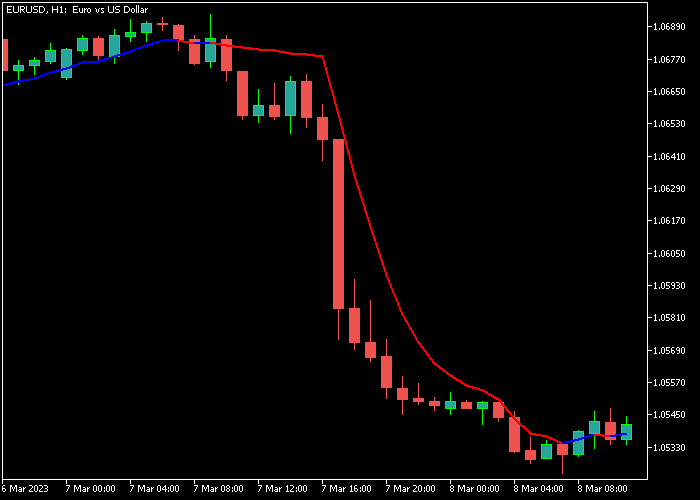The RSI Adaptive EMA Signal Alert Forex indicator for Metatrader 5 is trend-following and provides buy/sell trading signals for any pair.
As the name suggests, the indicator is composed of the RSI and EMA technical indicators.
It appears in the main chart window as a bi-colored signal line that’s easy to trade, even for beginners.
At a glance, you know when to buy and sell the desired currency pair.
Moreover, the indicator will alert you through its alert system.
The following indicator inputs can be modified to suit your preferences: RSI period, price, alerts, push, email, and sound.
Make yourself familiar with this solid technical indicator and test it first on a demo account.
It supports all time frames and Forex pairs.
Download Indicator 🆓
RSI adaptive EMA Alert.mq5 Indicator (MT5)
Chart Example
The following chart shows how the RSI Adaptive EMA Signal Alert Forex indicator looks when applied to the MT5 chart.
How To Buy And Sell Forex Pairs With The RSI Adaptive EMA Signal Alert Forex Indicator?
Find a simple trading example below:
Buy Signal
- A bullish signal occurs when the blue colored line appears on the trading chart.
- Open a long trade and place your stop loss below support.
- Close the buy trade for a reward/risk ratio of 1.3 or better.
- You can also use your own trading method to exit the buy trade.
Sell Signal
- A bearish signal occurs when the red colored line appears on the trading chart.
- Open a short trade and place your stop loss above resistance.
- Close the sell trade for a reward/risk ratio of 1.3 or better.
- You can also use your own trading method to exit the sell trade.
Download Now 🆓
RSI adaptive EMA Alert.mq5 Indicator (MT5)
Frequently Asked Questions
How Do I Install This Custom Indicator On Metatrader 5?
- Open the MT5 trading platform
- Click on the File menu button located at the top left part of the platform
- Click on Open Data Folder > MQL5 folder > Indicators
- Copy the RSI adaptive EMA Alert.mq5 indicator file in the Indicators folder
- Close and restart the trading platform
- You will find the indicator here (Navigator window > Indicators)
- Drag the indicator to the chart to get started with it!
How Do I Edit This Indicator?
- Click in the open chart with your right mouse button
- In the dropdown menu, click on Indicator List
- Select the indicator and click on properties
- Now you can edit the inputs, colors, levels, scale and visualization
- Finally click the OK button to save the new configuration