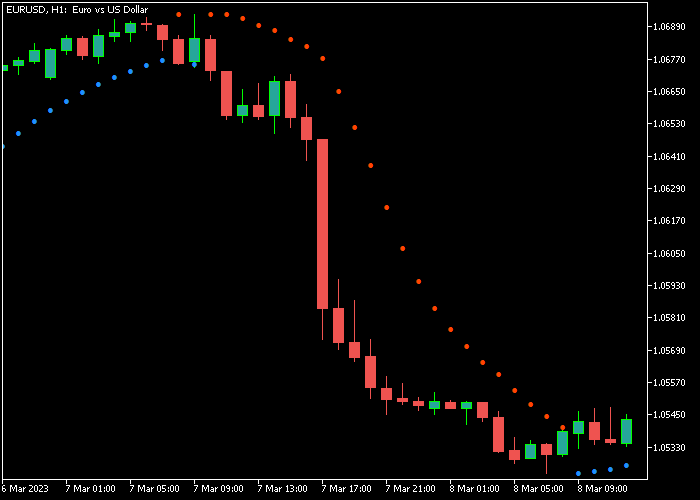The SAR Color Alert Forex indicator for Metatrader 5 is better known as “stop and reverse indicator” and is always active in the market.
The SAR alert indicator appears in the main chart window as an array of colored blue and red dots.
- Blue SAR dots suggest a bullish trend.
- Red SAR dots suggest a bearish trend.
Generally speaking, the SAR alert indicator identifies the trend and plots the buy or sell dots on the chart.
The following indicator inputs can be modified to suit your preferences: price increment step, maximum value of step, use sound, use alert, use send email, use send notification.
Make yourself familiar with this solid technical indicator and test it first on a demo account.
It supports all time frames and Forex pairs.
Download Indicator 🆓
SAR Color Alert.mq5 Indicator (MT5)
Chart Example
The following chart shows what the SAR Color Alert Forex Signal indicator looks like when applied to the MT5 chart.
How To Buy And Sell Forex Pairs With The SAR Color Alert Forex Signal Indicator?
Find a simple trading example below:
Buy Signal
- The first blue colored SAR dot is a buy signal.
- Open a long trade and place your stop loss below technical support.
- Close the buy trade as soon as the first red bearish colored SAR dot appears on the chart.
- You can also use your own trading method to exit the buy trade.
Sell Signal
- The first red colored SAR dot is a sell signal.
- Open a short trade and place your stop loss above technical resistance.
- Close the sell trade as soon as the first blue bullish colored SAR dot appears on the chart.
- You can also use your own trading method to exit the sell trade.
Download Now 🆓
SAR Color Alert.mq5 Indicator (MT5)
Frequently Asked Questions
How Do I Install This Custom Indicator On Metatrader 5?
- Open the MT5 trading platform
- Click on the File menu button located at the top left part of the platform
- Click on Open Data Folder > MQL5 folder > Indicators
- Copy the SAR Color Alert.mq5 indicator file in the Indicators folder
- Close and restart the trading platform
- You will find the indicator here (Navigator window > Indicators)
- Drag the indicator to the chart to get started with it!
How Do I Edit This Indicator?
- Click in the open chart with your right mouse button
- In the dropdown menu, click on Indicator List
- Select the indicator and click on properties
- Now you can edit the inputs, colors, levels, scale and visualization
- Finally click the OK button to save the new configuration